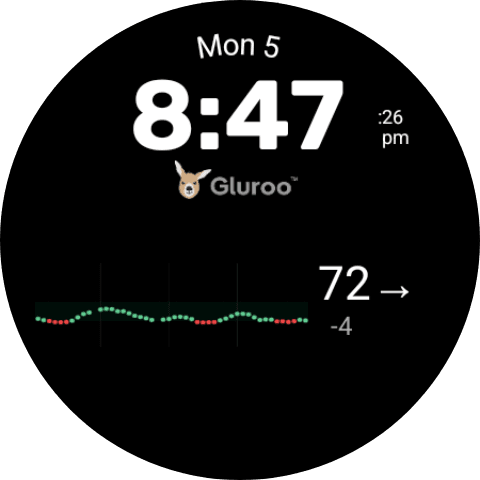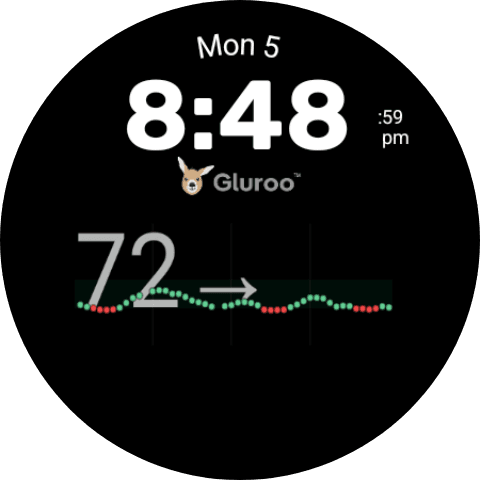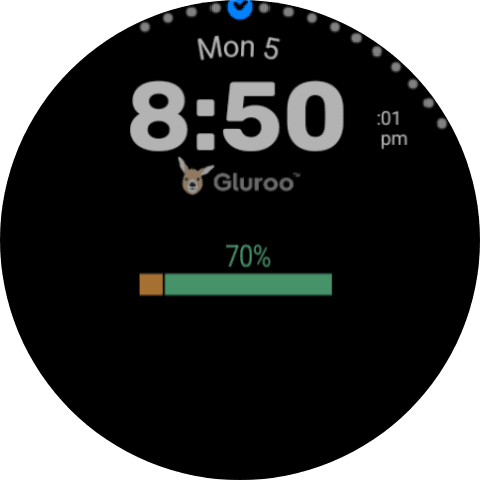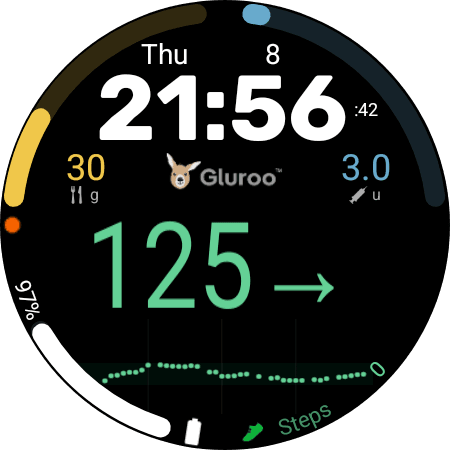In this page, we’ll show you how to customize the Gluroo Watchface with various complications provided by the Gluroo Wear OS app. If you haven’t read the page for how to install Gluroo’s Wear OS solutions, please read that first!
Note that the Gluroo CGM Watchface app installs only on your compatible Wear OS Watch (typically a Google Pixel Watch or a Samsung Galaxy Watch). Be sure you have already installed the Gluroo Diabetes Logger app FIRST on both your phone and your watch.
As long as the main Gluroo app is already installed on your Watch when you install the watchface, the data complications of the watchface should default to recommended settings. You’re still in full control and can change the complication slots to use other data from Gluroo or other watch apps that provide data complications.
Customize your Gluroo Watch face
You can customize the watch face two different ways: directly on the watch, or through your phone in the Galaxy Wearable app. We will describe how to do it via the Galaxy Wearable app, since it’s easier that way.
Before we get started, note that there are 8 different complications that you can customize, shown in the image below. As we move forward, we’ll be referencing these complication numbers, so be sure to take a good look at it!
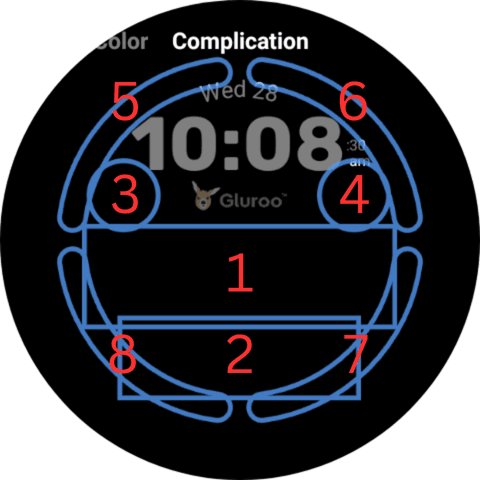
There are tons of ways to customize the Gluroo Watch face. We’ll show you how to recreate the one below, but feel free to explore and try other options too:

- Open Galaxy Wearable app (or equivalent app on your phone that lets you customize your watch). You can also scroll to the left after long-pressing on your home watch face and tap “edit on phone”.
- With the Gluroo Watch face selected as your main watch face, tap “Customize”.
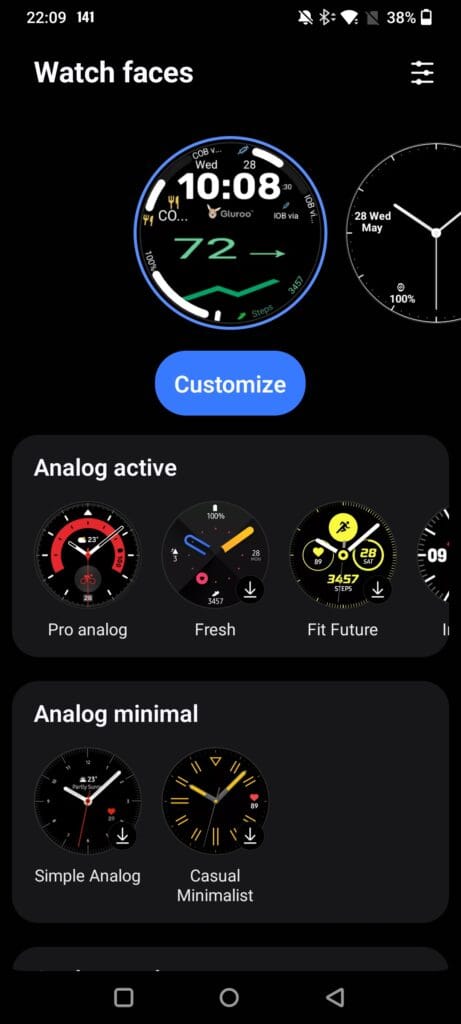
- You can choose a color option — the “Gluroo Style” is best if you’re following our suggested complications closely as it makes the top left two complications “carb colors” (yellow/orange) and the top right two complications “insulin colors” (blueish). The second color option just leaves those complications and the bottom left range complication as white so that they’re more appropriate if you’re using other data in those locations on the Gluroo CGM Watchface.
- Then you advance through the 8 provided complications, choosing what data to plug in for each. Here’s a summary for this watch face:
Complication 1: Big BG via Gluroo
Complication 2: Chart via Gluroo
Complication 3: COB via Gluroo (this shows the Carbs On Board value as text)
Complication 4: IOB via Gluroo (this shows the Insulin On Board value as text)
Complication 5: COB via Gluroo (this is a range complication with a colored arc showing COB)
Complication 6: IOB via Gluroo (this is a range complication with a colored arc showing IOB)
Complication 7: Your pick, our screenshot has the “Steps” data provider selected
Complication 8: Consider “CGM (Range) via Gluroo”, but our screenshot has “Battery” selected
You have to do those complications one at a time, each time selecting the correctly-numbered complication tab and then scrolling through the available complication data providers to pick the data you want plugged into the slot. Here are screenshots for the above 8 choices to show where each of the slots is (they don’t always show the exact complication data provider we suggest being picked — those are your choices!)
Complication 1 – Big BG via Gluroo
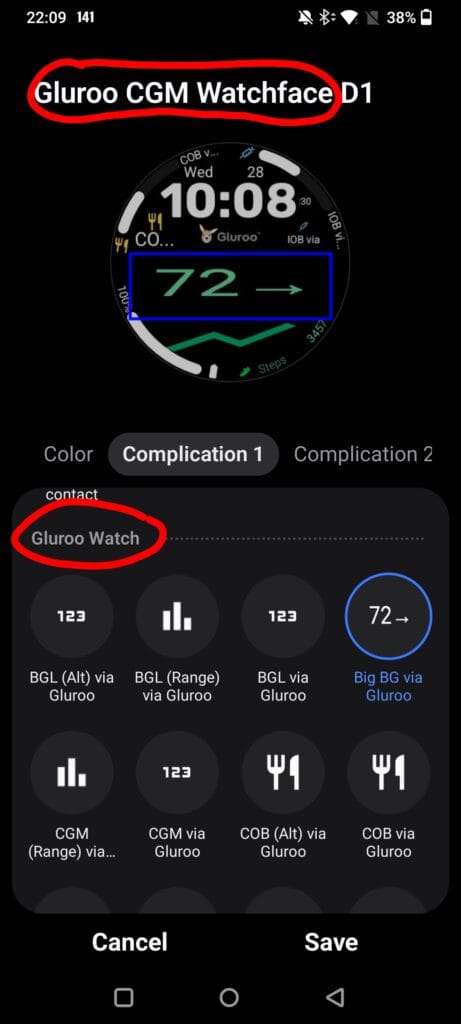
Complication 2 – Chart via Gluroo
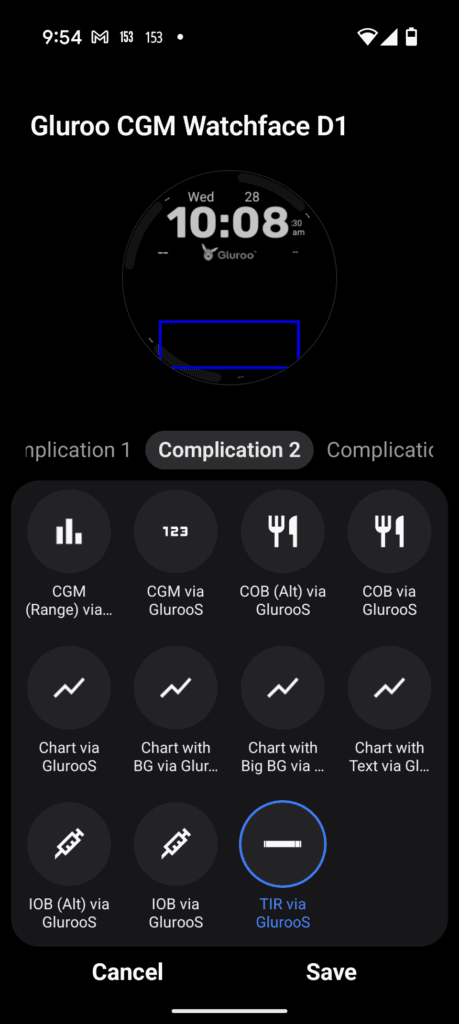
Complication 3 – COB via Gluroo
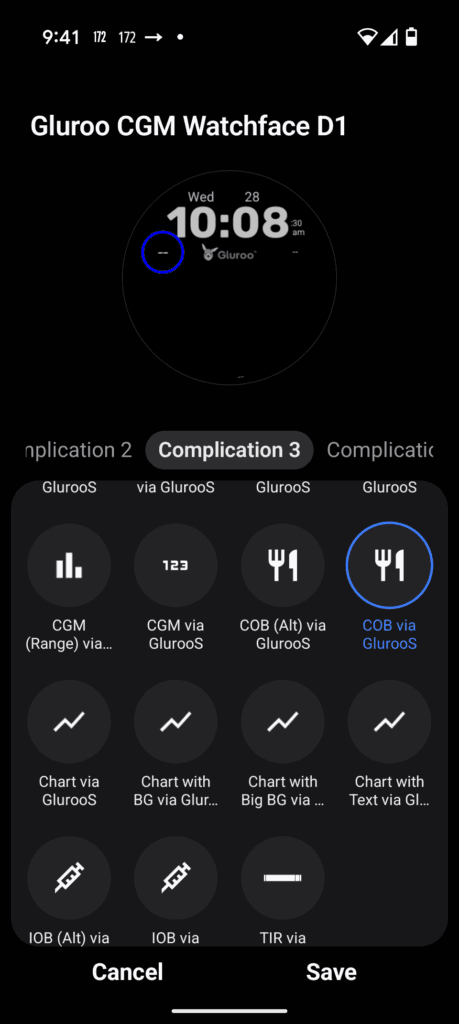
Complication 4 – IOB via Gluroo
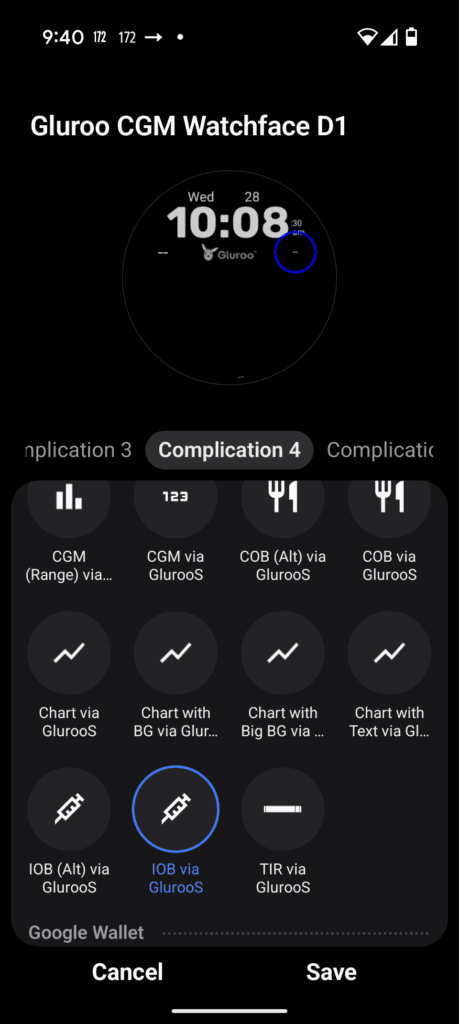
Complication 5 – COB via Gluroo (this time as a range)
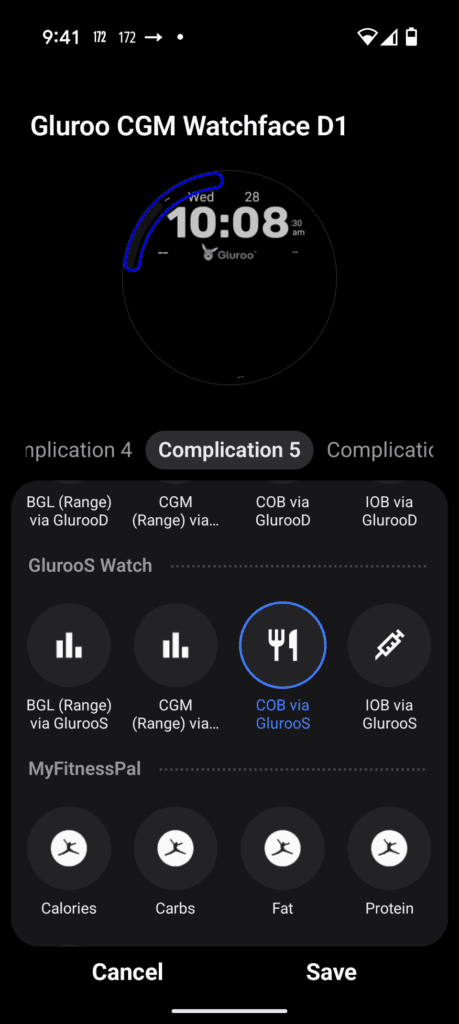
Complication 6 – IOB via Gluroo (this time as a range)
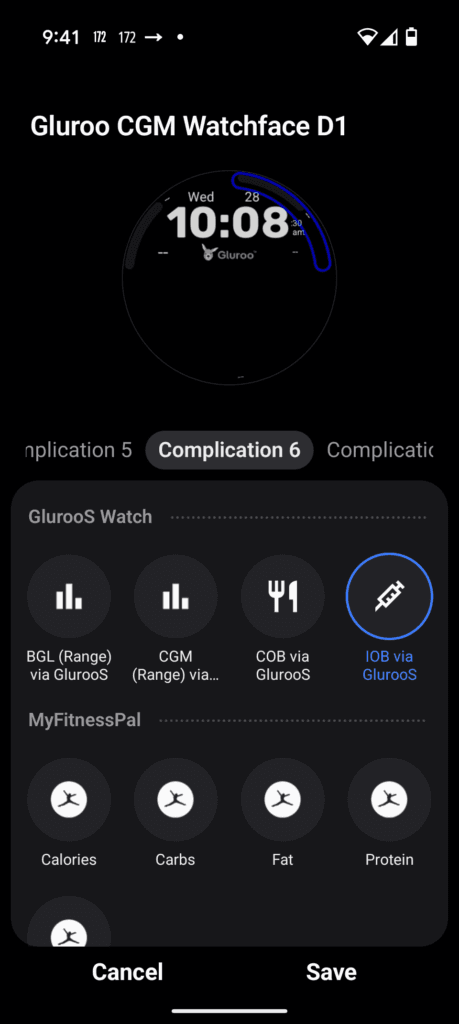
Complication 7 – Steps (from a system provider)
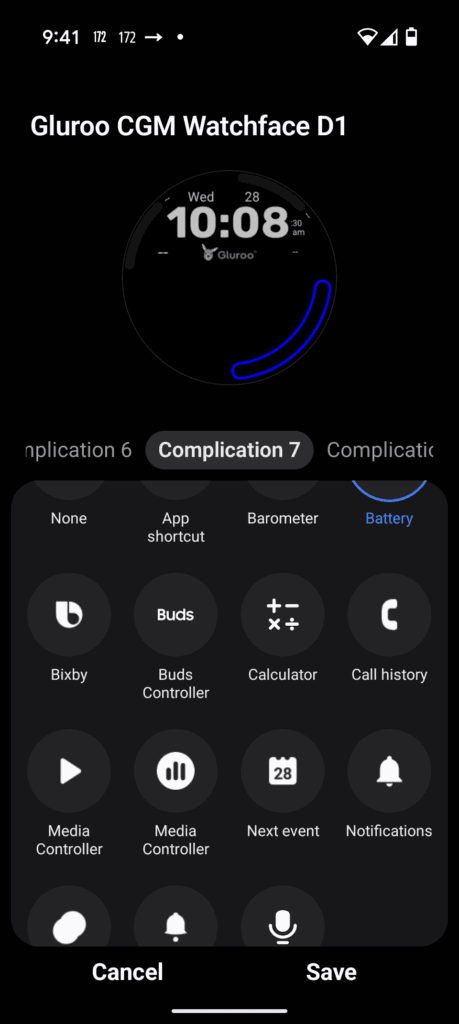
Complication 8 – Battery (from a system provider)
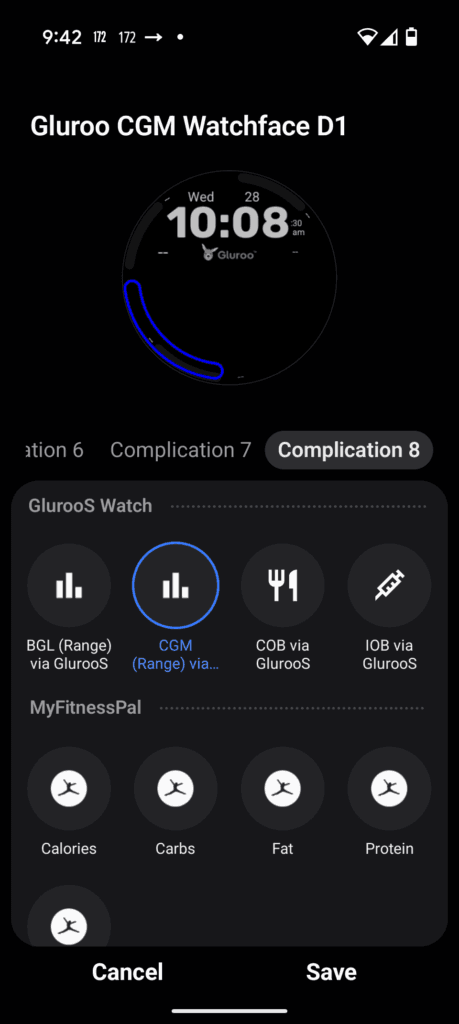
Finally, tap “Save” at the bottom.
Tada! You are done for now, but feel free to explore the other complications too. There are many different other styles of charts and BGL numbers that we provide (see the appendix below). Just experiment until you find one that you like.
Appendix
Here’s a handy set of screenshots that show some of the other complications you might be interested in using! Enjoy!