For those who need to stay on top of their diabetes or the diabetes of a loved one, being able to view data remotely is a must. Fortunately, Gluroo is available in the app stores (for free) to enable remote viewing and monitoring of OP5 data.
The Problem – How to View OP5 Data Remotely?
If you, your child, or another loved one uses an Omnipod 5 for the management of Type 1 Diabetes, you may be wondering – is there an Omnipod View app for the OP5? Previous versions of the Omnipod insulin delivery system, such as the Omnipod 4 Dash, allowed remote monitoring on iOS devices only. Unfortunately, the latest version of Omnipod, the Omnipod 5 (OP5), does not have any official options for remotely viewing data. This could be a major setback for those who need to monitor someone’s diabetes from a distance, as it can be difficult to keep track of glucose and insulin levels without the ability to remotely view the data.
The Fix – Gluroo!
Luckily, there is a solution! Gluroo is purpose built to integrate with the Omnipod 5, allowing remote viewing of insulin boluses to everyone in the “GluCrew”, regardless of device operating system. This means, for example, that mom can have an iPhone, dad can have an Android phone, and both can see all of the important real-time information from the OP5 of their child. Gluroo is the best alternative to an official Omnipod Display/View app for the OP5.
Combine insulin data from the OP5 with carbohydrate logging, CGM integrations, and group-chat messaging, and suddenly you have a very powerful collaborative diabetes management app.
Here’s a video of how it works.
Features
The screenshot below shows what Gluroo looks like with an OP5 integration. We can see that the pump is in “Automated” mode. We can also see the number of units of insulin on board (roughly four), and the battery life remaining on “Kiddo’s” phone (69%). Gluroo will send a push notification to everyone in the GluCrew when Kiddo’s phone battery drops below 20%.
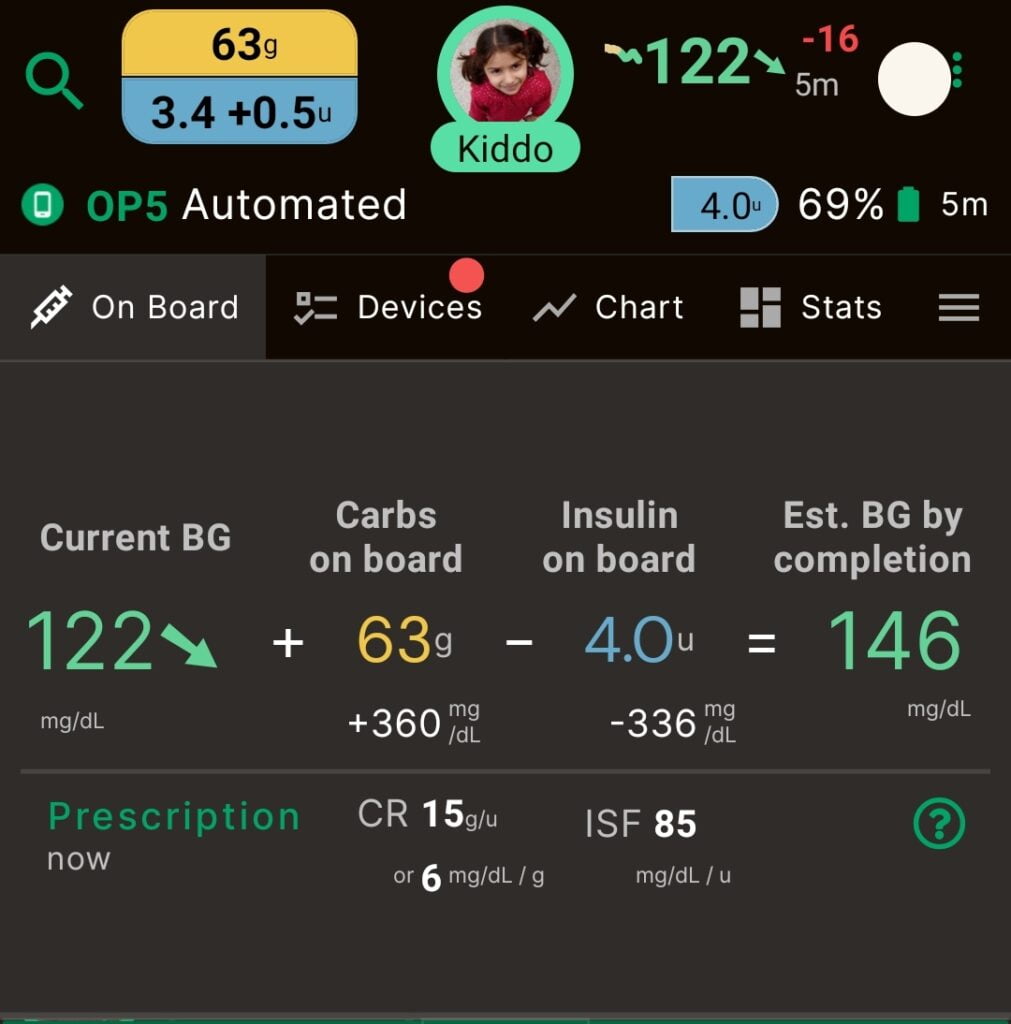
Under the “Devices” tab, Gluroo can keep track of CGM sensors, transmitters, pump sites, bolus pens, and more. Here we see that Kiddo’s pump site was last placed on their front right thigh and will need to be changed in the next 7 to 15 hours. Gluroo will send you a notification about that, as well. 🙂
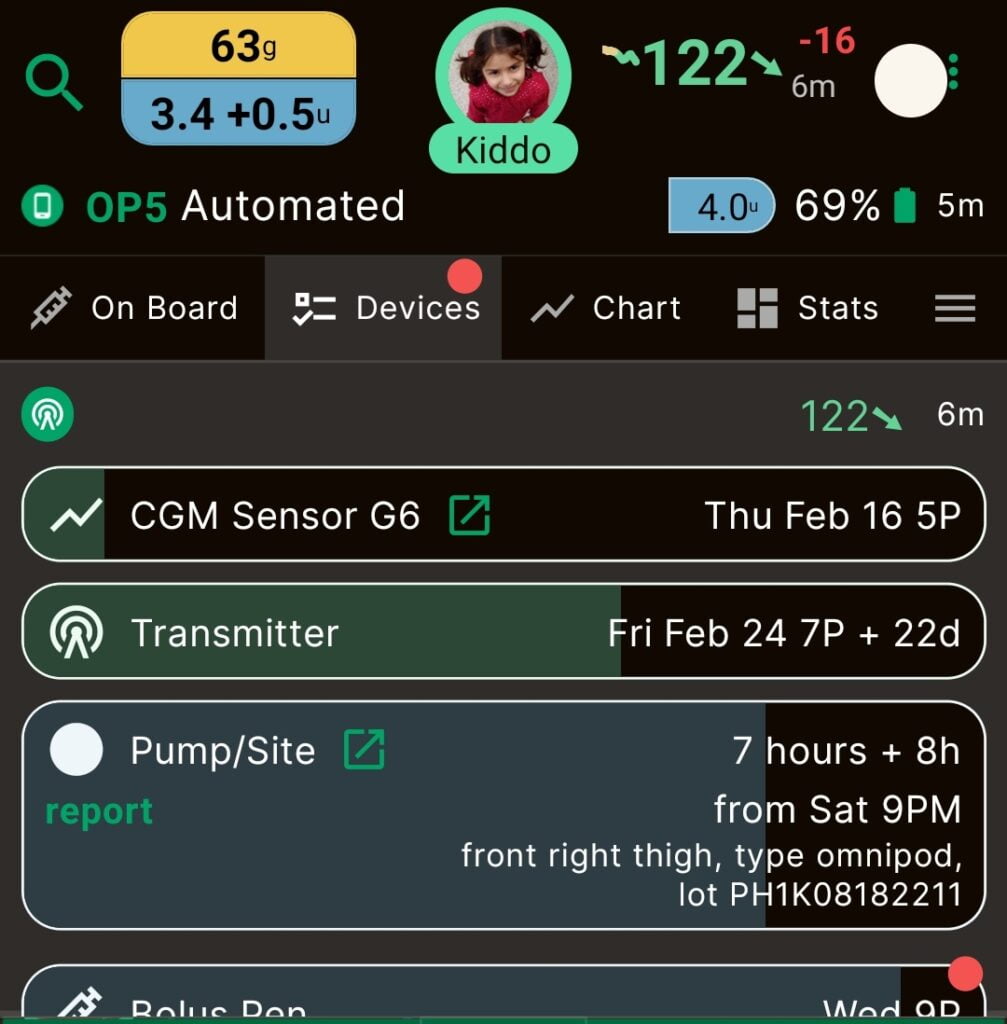
Lastly, let’s look at the message log. On a previous day, we see an automatic message coming in from the OP5 – an estimated dose of 2.15U at 1:37 PM while Kiddo was at 151 mg/dL. This was in response to a lunch where they ate 50g of noodles (note: this integration currently does not record carbs entered by the OP5 – those must be logged manually in Gluroo). Keep in mind that Kiddo was away at school, but we (mom, dad, brother, babysitter, nurse, whoever) can see all of this in real time as a part of their GluCrew.
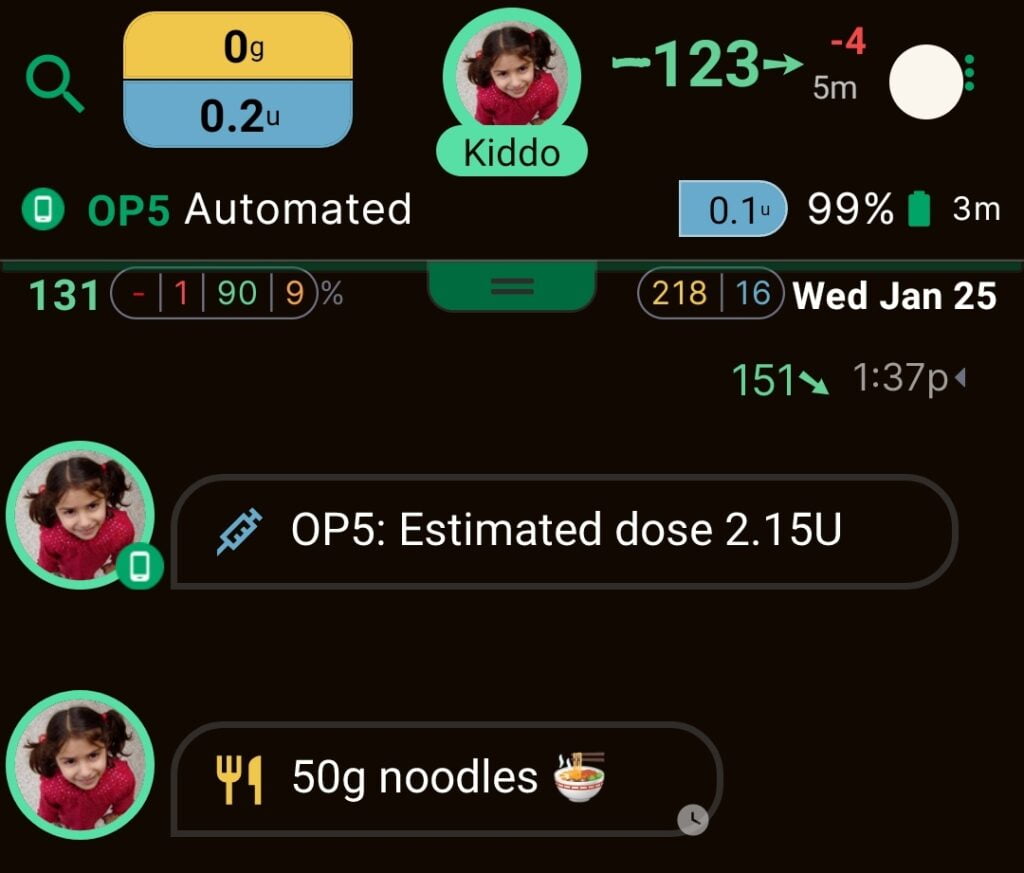
With Gluroo, you can finally see the insulin on your child’s PDM/patch pump/OP5. If you’re looking for a View app for the Omnipod 5, you’ve come to the right place!
That’s Amazing! How Do I Get Started?
The first step is to install Gluroo from the Google Play Store or Apple App Store.
Then, head over to our blog post about how to set up the integration with OP5.
Does This Work With OP5 for iOS?
Insulet recently (October 2024) launched an iPhone app that allows iOS users to control an OP5 pump. Unfortunately, the method Gluroo uses to get the OP5 device status information does not work the same on iOS. At this time, there is no remote follow solution available for OP5 pumps that are paired directly to an iPhone. Please see here for more information about how you can help us change that: Omnipod 5 for iPhone: Why Parents Need Remote Monitoring Options
Note to Android Users – Disable Battery Optimization
For this OP5 integration to work best, make sure to disable battery optimization for Gluroo on Android. Here is a good article that discusses how to disable battery optimization for Samsung and Google Pixel devices, among others (Sony, LG, OnePlus, Motorola). For convenience, I’ve copied and pasted that information here:
Samsung
Depending on the phone model, go to the smartphone’s settings and follow these steps:
- Tap on “Applications” or “Apps”
- Tap on the three-dot menu (top right corner)
- Tap on “Special Access”
- Tap on “Optimize Battery usage”
OR
- Tap on “Device maintenance”
- Tap on “Battery”
- Tap on “Battery Usage”
- Tap on the three-dot menu (top right corner)
- Tap on “Optimize Battery usage”
On the “Optimize Battery” screen, if Gluroo is not listed as “Apps Not Optimized”, tap on “Apps not optimized” and then tap on “All apps”. Search for “Gluroo” and disable that option.
Google Pixel
- Go to your smartphone’s Settings
- Tap on “Apps & notifications”
- Tap on “Advanced”
- Tap on “Special app access”
- Tap on “Battery optimization”
If Gluroo is not listed as “Not Optimized”, tap on “Not optimized” and then tap on “All Apps”. Search for “Gluroo” and tap on it, and then tap on “Don’t Optimize”.
In Summary
Gluroo is a free app available in app stores that allows remote viewing and monitoring of Omnipod 5 (OP5) data, providing a solution for those who need to monitor diabetes from a distance and don’t have access to an official Omnipod Display/View app for the OP5.
