(Gluroo/OP5 integration)
Last updated: 2022-11-16, First draft 2022-09-23
Contact: info@gluroo.com
(If you use the Omnipod Dash (Generation 4) Patch Pump, see Gluroo’s Integration with Omnipod View Instead)
Caution: Dosing decisions should not be made based on this device. The user should follow instructions on the continuous glucose monitoring system.
Caution: This device is not intended to replace self-monitoring practices as advised by a physician.
GLUROO IS NOT AVAILABLE COMMERCIALLY AND IS MADE AVAILABLE ONLY FOR ALPHA TESTING AND FOR USER FEEDBACK
Introduction
Omnipod 5 is a patch pump by Insulet corporation. Although the Omnipod 4 had a rudimentary “View” app (iOS only), the Omnipod 5 still does not have any second screen capabilities to monitor the pump remotely. Gluroo has an experimental (and not yet in coordination with Insulet) integration with the Omnipod 5 system that enables one-way synchronization of the insulin activity entered on a compatible full phone running the Omnipod 5 app connected to an OP5 patch pump. Using this experimental integration means you do not have to “double-enter” boluses both in the Omnipod 5 app and in Gluroo in order to get some of the benefits of Gluroo.
LIMITATION 1: You must use your own compatible Android smart phone running the Omnipod 5 app and also running Gluroo. This integration does not work with the Omnipod 5 PDM device provided by Insulet.
Here are some compatible Android phones that Omnipod OP5 app and Gluroo supports:
LIMITATION 2: This integration enters approximations of the insulin boluses delivered by the OP5 system. It uses heuristics to decide whether the bolus is large enough to be considered a manual bolus and show in the log (vs. just being logged silently as an automated bolus in closed-loop mode).
LIMITATION 3: This integration does NOT record carbs entered by OP5. You still must record carbs manually at this time.
Warnings
This integration is EXPERIMENTAL AND ALPHA QUALITY. That means you cannot trust it. In particular, the synchronization between the phone connected to the pump and Gluroo is through cloud servers run by Gluroo and the data can be old, stale, or wrong because of network connectivity issues or server issues within and beyond our control.
YOU MUST ALWAYS REFER TO THE LIVE DATA ON THE ACTUAL INSULET-SUPPLIED OMNIPOD 5 APP AND SYSTEM BEFORE MAKING DOSING DECISIONS INCLUDING BASAL CHANGES, BOLUSES, INTERVENTION SNACKS, AND ALL OTHER MEDICAL DECISIONS. GLUROO DOES NOT PROVIDE MEDICAL ADVICE AND YOU ACCEPT ALL RISK FOR USING THIS EXPERIMENTAL INTEGRATION.
Important: IF THE GLUROO SERVICE FAILS (AND IT WILL FROM TIME TO TIME) THE OMNIPOD PUMP STATE WILL FAIL TO UPDATE. THIS IS WHY IT IS ESSENTIAL TO ALWAYS USE THE PDM PHONE DIRECTLY TO MAKE DOSING DECISIONS.
Setting It Up
Requirements:
- An Android smartphone compatible with the OmniPod 5 system and supported by Insulet. This integration does not work with the Insulet-supplied PDM device.
- Gluroo installed on that same Android smartphone.
- [Optional but recommended] Other users in your GluCrew on their own iOS/iPhone/Android phone devices also running Gluroo on their own phones.
You can download Gluroo from the respective mobile application stores:
Before setup:
- Ensure you have the standard Insulet Omnipod 5 app running correctly on your own compatible Android phone (not on the Insulet-supplied PDM device) and have it paired to the Patch Pump successfully. You’ll probably also be running the Dexcom G6 app on that device, though that’s not directly necessary for the Gluroo/OP5 integration (it is necessary for Gluroo’s integration with the Dexcom CGM real-time blood-glucose numbers).
- Ensure that Gluroo is set up on that same Android smartphone as is running the Omnipod 5 app and that you can use Gluroo successfully to communicate with other members of the GluCrew.
Then follow these steps (see pictures below):
- Click the menu in the top right (three vertical dots or the menu tab item)
- Select “Pen/Pump” from the middle of the second row
- Choose “Omnipod 5” as your Insulin Delivery Mechanism
- Tap “Manage Gluroo Local Integration”
- Make sure “Yes, this is the PWD device” is selected
- Tap “Approve Notification Access”
- Select Gluroo from the list
- Read the permissions and tap “Allow”
- Verify that Gluroo is now allowed to read notification access
- Verify, in Gluroo, that Gluroo Local Integration reads “Notification access is already approved…”
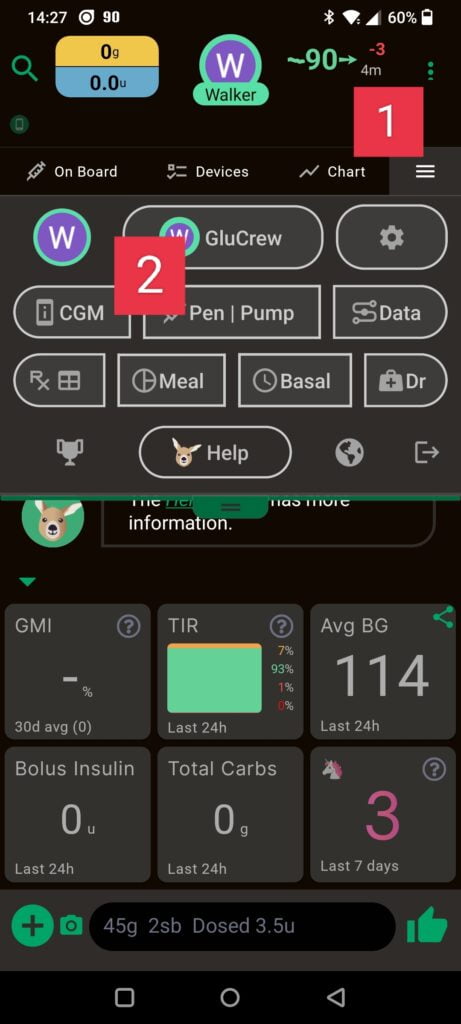
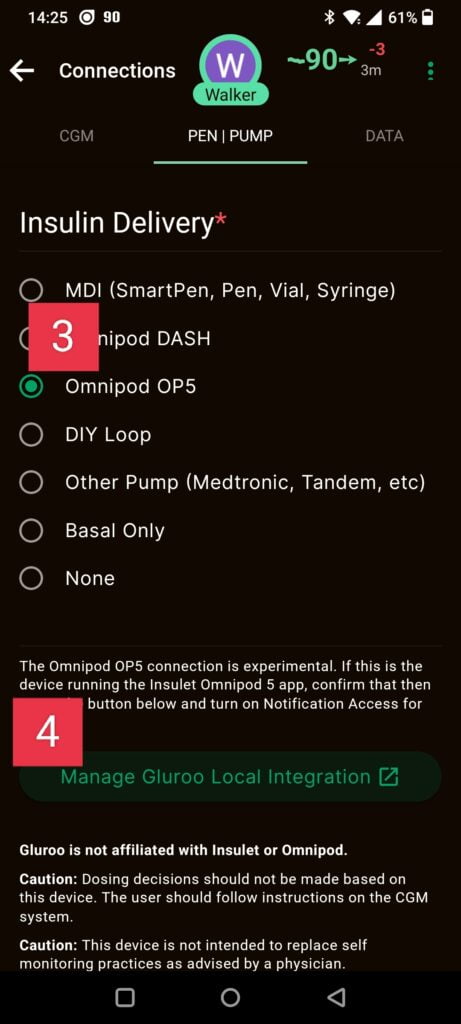
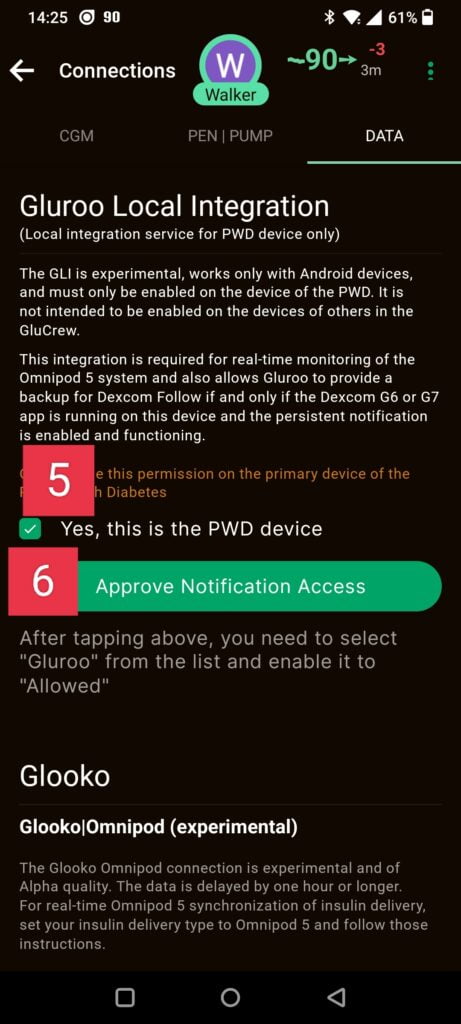
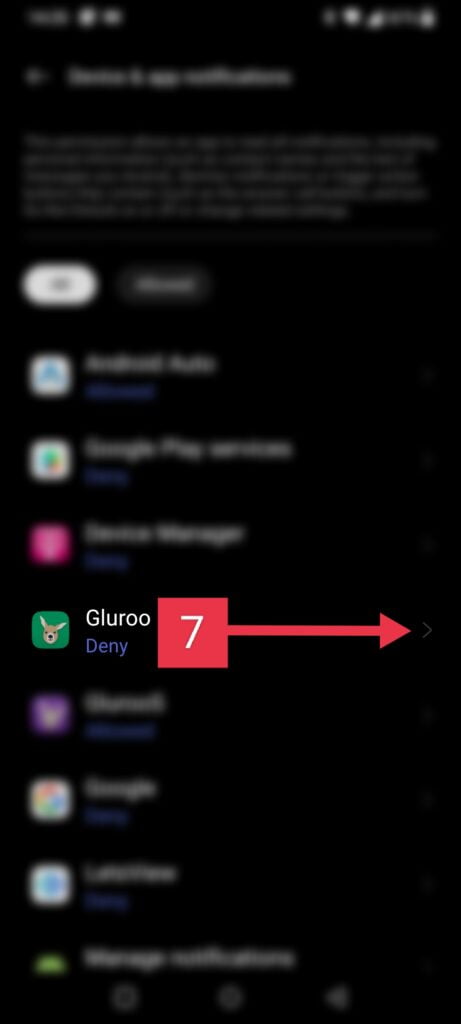

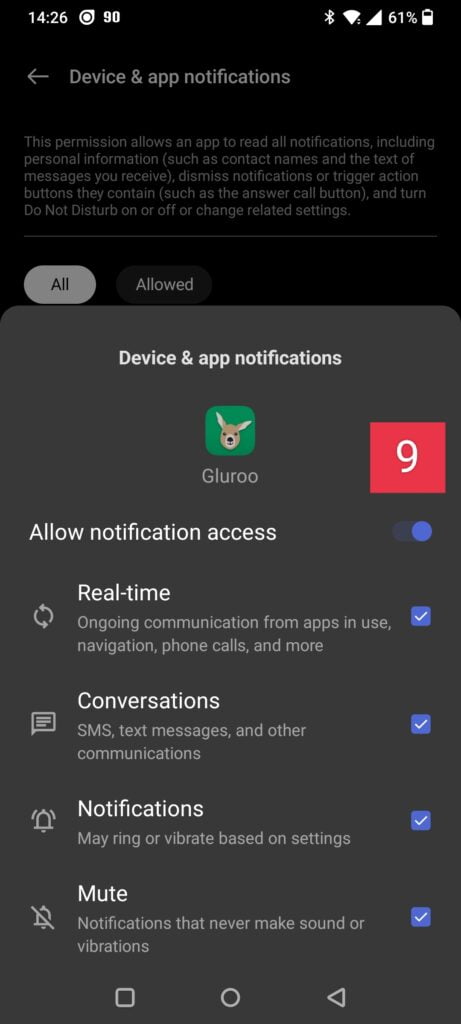
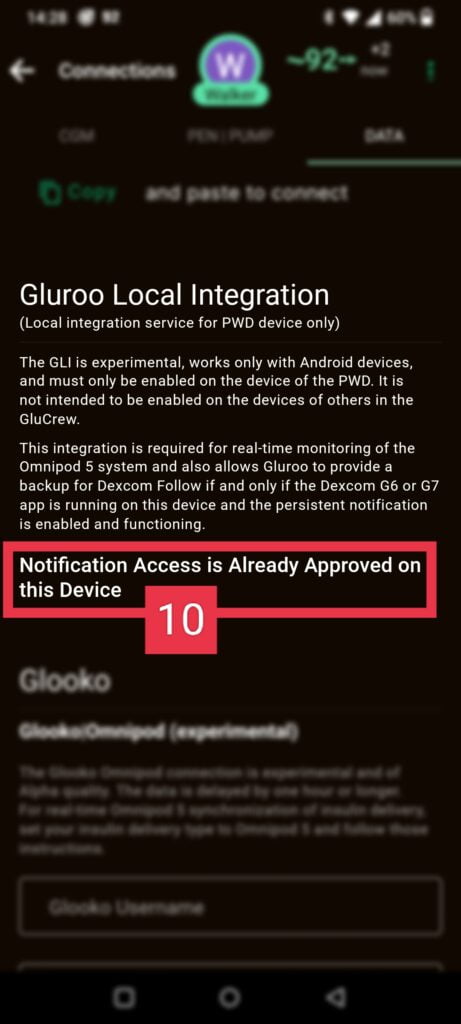
After a few minutes (and ensuring that the Omnipod 5 and Gluroo are both still running on that device), in Gluroo both on that device and on the other GluCrew members’ devices, you’ll see the below under the Devices tab. This shows the Insulin On Board (IOB), the battery remaining of the remote Phone being used as a PDM (and the icon indicates if the phone is plugged in), and that the Pod is in “Automated” (i.e., “Looping”) mode.
After a bolus on the OP5 completes, you’ll also see a new log entry that estimates how much insulin the patch pump delivered. BEWARE: this is not necessarily exactly what was entered. And also note that you still need to enter the carbs into the log yourself. The current integration cannot get those data from the OP5 app at this time. The top of the messages below is automatic, but the “Breakfast 95g” message in the log below was manually entered:
Other Features
The center of the header at the top of the screen summarizes the pump’s status. For example, if the pump switches to “Limited” mode, it’ll look like this:
And if the Patch Pump pod is out of range of the Phone that it’s connected to but that phone still has data connectivity (e.g., if the PWD left their phone at home on the way to school), you’ll see something like this:
N.B. that this also shows a very low battery but indicates that the phone is charging.
You should also get device-level notifications for low battery and other pump status issues that, on iOS, might look something like this:
Limitations and Notes
The OP5 integration Gluroo provides is experimental and is based on very limited visibility into how the OP5 app is operating. Gluroo is not for dosing or medical decisions, and you must always verify any data shown to you by looking at the 1st-party app directly connected to the medical device (e.g., the pump or the CGM). Other specific limitations of the Gluroo OP5 integration include but are not limited to:
- The Gluroo app may have terminated, have been terminated by the phone operating system, or be throttled in the background so it is unable to process the notifications received from the Omnipod 5 app. When that happens, Gluroo will not report a bolus to the cloud nor to the other devices in the GluCrew – i.e., a bolus may have happened but it won’t show in the Gluroo Event Log (GEL). Confirm the bolus using the OP5 app’s “History” feature.
- If the device running OP5 and Gluroo loses network connectivity, the bolus may be observed by Gluroo, but the lack of network connectivity (no WiFi and no data connectivity) may result in delayed or omitted reporting of a bolus to the cloud and to the other devices in the GluCrew.
- Gluroo has services running in the cloud which are also experimental and which support this integration. If those services are not working properly, disabled, lose network connectivity or have other network issues, the Gluroo app may be unable to report the bolus to the cloud and therefore the other devices in the GluCrew will not see that update.
- Smaller manual boluses may not show up at all in the log. Gluroo cannot distinguish between automatic correction boluses and manual boluses – it only sees changes in the total amount of Insulin On Board (IOB) reported by the OP5 app. Gluroo uses imperfect heuristics to distinguish among automatic boluses and manual boluses, and only provides an individual log entry for the boluses that it thinks are manual boluses. Boluses that are smaller are often categorized as automatic boluses and may show in the GEL as aggregate entries that look like:
Those will also show on chart views as proportionally sized dots (circles) along the top of the chart. - The dose amount of an observed bolus is an estimate and is often slightly inaccurate and may (infrequently) be grossly inaccurate. In particular, the precision of the estimates is influenced by the basal rate the OP5 is using at the time. A higher basal rate can result in greater imprecisions, and a lower basal rate generally results in better precisions. E.g., if the basal rate is 1.8U/hour currently, that’s 0.15/U every five minutes. A large manual bolus might be recorded as 0.15U higher or lower than actual. (This is just an example; actual error may be higher or lower.)
You of course should NOT change basal rate to get better estimations.
Feedback and Help?
Once you’re using Gluroo, you should join the Gluroo Facebook Group for Testers and that’s the best place to ask for help.
You can also ask for help at the Facebook Gluroo page and if you need to share private details you can always write an email to help@gluroo.com.
