Our 7yo son was diagnosed with type 1 diabetes just over 16 months ago. We very quickly understood the importance and value in Continuous Glucose Monitoring (CGM) for him. We are fortunate to live in the US and have health insurance that facilitated quick access to the Dexcom CGM system. It provides blood sugar readings every 5 minutes, and a rudimentary real-time alerting system to help address dangerous low and high blood sugars. In this post, I’ll describe how I was able to get CGM readings from my son using only a watch. No phone required!
As a scientist, mathematician, and engineer, I have seen firsthand the value of data in learning about a complex system. This was no exception: we learned a ton in just a couple months watching the CGM values change over time. As our son ate, took insulin, slept, and exercised, we gained a strong understanding of how his body reacts to those activities and how best to manage his blood glucose to ensure a healthy and full life without dangerous side-effects or complications. (We even tracked his blood glucose numbers on our ceiling via a projection clock that I made show his real-time blood glucose our ceiling via a projection clock that I made show his real-time blood glucose numbers from his sensor.)
CGM’s are great, but…
They’re not without their compromises. As lucky as we are to have them, they do require some technology savvy. In particular they’re deployed using a mobile phone that is connected over BLE (Bluetooth Low Energy) to the sensor’s transmitter. The phone acts as a paired receiver to the sensor and using its data connectivity (WiFi or 4G/5G Mobile data), shares the incoming readings with other “Followers” via a “Cloud” service. It’s that service that enables the basic Dexcom Follow and apps such as Sugarmate and Gluroo to let people who help care for the person with diabetes see their real-time blood glucose numbers and trends, receive alerts, and otherwise help them manage their condition.
For an adult with Type 1, the requirement to be coupled to a mobile phone is usually a non-issue. Certainly, I’m never far removed from my phone and wouldn’t even think to leave home without it. However, Type 1 diabetes is not so kind as to leave our children alone: It unfortunately disproportionately affects kids. Different families have different philosophies about when a child is old enough to responsibly use a mobile phone. Our son’s diagnosis of T1D at 7 years old made providing him with a phone for his sensor a necessity.
The risk of loss, damage, and theft from an active 7yo having to maintain the device worried us,. Just as worrisome was the risk of jumpstarting a lifetime of dependency on a mobile device (like his technology-addicted father 🙂 ). Standard mobile phones are sized for adults and even the smallest iPhone didn’t fit in his small pockets. He used a stretchable belt compartment to carry the device and keep it in range of his CGM. The phone was a necessary part of managing his T1D.
Until it wasn’t…
Jump forward to December 2020, 10 months after his diagnosis. By then, I had founded Gluroo and had a team of 3 working with me developing our application. Our goal is to help make supporting a person with Type 1 Diabetes more manageable and less disruptive to everyones’ lives. As part of that work, I was deciding what, if any, watches to support. Unfortunately, none of the mainstream watches (such as Apple’s iWatch, Google’s WearOS platform, or Samsung’s Tizen) yet work as a standalone watch that can pair directly via BLE to the Dexcom Sensor. Disheartened, I reframed the problem as: I wonder if there’s a phone that just comes in a watch form factor… I didn’t have to wonder for long.
Enter the Zeblaze Thor 6 Sport Smartwatch

Billed as “The World’s First Octa-Core 4G Smartwatch running under Android 10 OS” one could easily miss the fact that those buzzwords actually translate into: “A full phone running a recent version of Android that happens to be wearable as a watch.” Excited by the possibility of freeing our son from carrying around a bulky smartphone and constantly leaving it behind, I ordered one to try it out.
First Impressions
After waiting for the shipping from China, the watch arrived. You can find plenty of reviews online for the watch that go through its functionality, and I recommend you have a look at those but the key points for our use case are:
- The watch does work with 4G mobile networks, though we needed to use AT&T for the watch despite using Verizon for our other phones. You don’t need a phone contract as it also works with WiFi, but I’ve forever been an optimist that the kids will be able to go back to schooling in person “soon” and want the freedom of not needing to be within WiFi range in order for the cloud-provided Follow functionality to work.
- The watch is large. It looks fashionably big on my adult frame, but it looks, well, huge on our son’s 8-year-old wrist. But the strap (and after-market more finely adjustable straps) work well to keep the hefty watch on his arm.

- The BLE range of the watch is less than the iPhone he was using, but hey, the watch is on his wrist most of the time so it’s easier to keep it close enough to the sensor on his body than a phone.
- And most importantly: the Dexcom G6 App works and provides virtually (see below) all of the functionality of when it runs on a mainstream Android Phone or iPhone.
Running Dexcom G6 on a watch – no phone!
That last bullet is really the kicker and there’s some nuance to it. There are do-it-yourself apps such as Xdrip that run on arbitrary Android phones, but we strongly preferred staying within the Dexcom-supported application infrastructure for reliability and support as our primary means of recording the data and alerting. Understandably, Dexcom only verifies their app functions correctly on a small number of popular devices including iPhone, Google Pixel, and Samsung Galaxy phones (among others). The app — out of the box — is blocked from running on the Zeblaze Thor 6 watch. But the story doesn’t end there, or this post never would’ve started.
Enter the second piece of magic
A reddit user did a very thoughtful modification to the base Dexcom App and provided a mechanism to create a custom version of the Dexcom G6 App. The main change is that it no longer confirms it is running on a specific Dexcom-approved mobile phone. They optionally add on and change a few other aspects of the app, as well. In a nutshell, you can (at your own risk and peril) use their mechanism to create a custom version of the Dexcom G6 App and side-load it onto the Zeblaze Thor 6 watch. (i.e., install it directly from a .APK bundle instead of through a moderated app store such as the Google Play store).
After installing, you can set up the watch to pair with a Dexcom CGM transmitter and upload the data to the cloud service. You of course need to set up WiFi on the watch and/or the data service, and you sometimes need to use a long-press on the top-right physical button of the watch face to toggle between a zoomed-in circular screen (which cuts off the corners of the display) or a zoomed-out square screen that lets you see the whole screen but is even smaller.


Caveats…
There’s a couple more things to note:
- ADD ALL THE FOLLOWERS YOU NEED FROM YOUR PHONE BEFORE SWITCHING TO PAIRING YOUR TRANSMITTER WITH THE WATCH. The app running on the watch does NOT allow access to the functionality to add a follower (that functionality is below the square part of the screen that the watch makes visible and the app doesn’t allow scrolling to go lower). We’ve had to pair temporarily with a phone in order to add a follower. Then we switched back to pairing with the watch after the follower was confirmed.
- You need to keep the watch’s GPS and WiFi and/or Data sensors turned on.
- During setup, you need to enter the sensor’s code using the keyboard. Although the watch comes with two separate cameras, neither is high enough quality to work with the QR recognition used by the app.
- Sometimes a signal loss between the watch and sensor lasts more than 20 minutes. We solved this quickly by rebooting the watch. This has probably happened to us about once every two months so it’s not much of a nuisance.
- Calibrations work like they do on the phone. Be sure to tap the calibration input field in order to bring up the Watch’s numeric keyboard.
- I highly recommend not using the watch for much else. It’s less powerful than normal, full-sized smartphones, so it pays to be frugal with what you have running on it. Importantly, be sure to keep the App running. Use the top-right button of the watch to go back, never the bottom-right button (which will close the app).
- The watch’s specs list IP67 waterproofing, but the SIM compartment on the back is clipped on with a rubber seal. For that reason we’ve chosen not to wear the watch while swimming.
A Kid-Sized Phone Option
With the caveats above, we’ve been happy users of this watch for the first half of 2021. It retails for ~$170 – $220 so it’s not cheap as watches go. But it’s fairly inexpensive compared to even a refurbished iPhone to use for the same purpose.
Another alternative to an unreasonably-large-for-a-kid phone is the tiny Palm Phone PVG100. This is a nicely-featured Android phone which has WiFi and works on Verizon. It should work with the same custom version of the G6 app. It has a bigger screen with a typical height-to-width ratio (so you can add followers) and is thin and light. It’s plenty small enough for our son to put in his typical shorts or jeans pockets. It’s probably a less attractive theft target, but still is at risk for loss (falling out of his pocket when on the playground) or being left behind. As a “real” phone, it also provides more temptation to be used for typical time-wasting mobile activities (games, videos). So, we prefer the watch.
And our collaborative diabetes management app, Gluroo, runs on both of these devices… coming soon!
Disclaimer: This post is provided for informational purposes only. Doing anything outside of the fully-supported environments and devices tested and approved for use with your CGM can result in missing or bad data, missing alerts, or worse, that could result in injury or death. You use any of the techniques described in this post entirely at your own risk. By continuing reading you agree to take full responsibility yourself for the consequences.



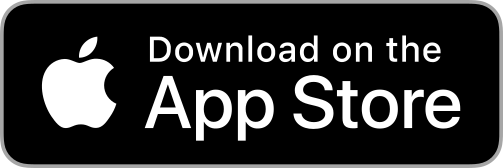

Hi I’m at the other age end at 80, but love what you are doing as I walk away from my rather big iphoneX all the time so I look forward to your app becoming iOS compatible. There’s no way I’m trying to switch back to MS
Does this still work?:)