This guide explains how to use Gluroo’s new Wear OS ecosystem of apps and watch faces to see your CGM readings on your smartwatch.
IMPORTANT: Gluroo is not yet available for commercial use and the Watch application is particularly new. Remember that Gluroo generally fetches CGM data over the network connection, and for the watch it then needs to transmit those data to the Watch over a WiFi or BLE synchronization protocol. That means that it’s hard to ensure that the data showing on your watch is up to date, and there remain known issues where stale data may not yet be marked as out-dated and there may be places where it’s impossible to mark data as stale. You must use your CGM only as labeled by the manufacturer and in particular you MUST NOT dose insulin or make medical decisions based on any data presented to you or not presented to you in Gluroo on your watch, phone, or anywhere else.
Background
Google’s Watch offering is called “Wear OS” and is a joint venture between Google and Samsung. Google has launched the Pixel Watch and two successors, Pixel Watch 2 and Pixel Watch 3. Samsung has a number of watches branded “Galaxy Watch,” e.g., the Galaxy Watch 6, Galaxy Watch 6 Classic, Galaxy Watch 7 and Galaxy Watch Ultra are all recent Samsung watches.
In Fall 2024, Wear OS version 5 was released, replacing version Wear OS 4. With that release, Google and Samsung intentionally removed support for the standard existing Watchface mechanism that was used through Wear OS 4. All new watches that ship with Wear OS 5 cannot use those “Legacy” Watchfaces. Galaxy Watch 7 and Galaxy Watch Ultra both fall into that category and do not support those existing watchfaces. That includes the watchface that the Gluroo Watch App available on the Play store had been shipping as versions 1.3.x and 1.4.x through early May 2025.
As of May 2025, many of the older originally-Wear OS-4 watches have gotten over-the-air updates to Wear OS 5, but those watches are exempted from the prohibition of the old-style Watchfaces, so Gluroo’s Watch app was still available for those watches even though they are often now running Wear OS 5.
As of May 13, 2025, Gluroo is adopting the new Watch Face Format (WFF) compatible with Wear OS 5. After some experimentation and hard work to make sure the new Gluroo Watch app is an improvement on the old one, we’re fully replacing the old version of the Gluroo App with a new version — Gluroo 1.5.9 for Wear OS. But this new version cannot include the new WFF Watchface — that new version is a separate app that must be installed from the Play Store separately.
The rest of this document explains how you make sure you’re using all the right pieces to get the best possible Wear OS watch experience when wearing a CGM and using an Android phone + Wear OS watch. The summary is you need three apps:
- Gluroo for your Android phone
- Gluroo Watch App for your Wear OS 4 or Wear OS 5 app; this provides data that get plugged into the watchface to show your BGL number, a chart of recent values, and other complication providers.
- Gluroo CGM Watchface App (new!) also available from the Play store. Be sure to install the Gluroo Watch App on your watch before the Gluroo CGM Watchface App (and again, you do need BOTH).
The new Watchface MAY need to be configured to show the data you want to see where you want to see it. Read more below for detailed instructions.
Step 0. Download Gluroo onto your phone and get CGM readings
If you aren’t already using Gluroo, download Gluroo from the Google Play Store ON YOUR PHONE. Go through onboarding and get it set up. See the Gluroo Frequently Asked Questions if you have problems.
Get your CGM readings in Gluroo by adding your Dexcom or Libre credentials in the “CGM” page (Menu > Settings > CGM). If it says “connected” and your BGL readings start to appear in the top right of the app, you are good to go! If it doesn’t, look for errors – they’ll be in red text below the CGM credentials.
For Libre users, check out our guide on setting up a Libre CGM: How to Use the Freestyle Libre 2 or 3 with Gluroo. It has explanations for many of those error messages.
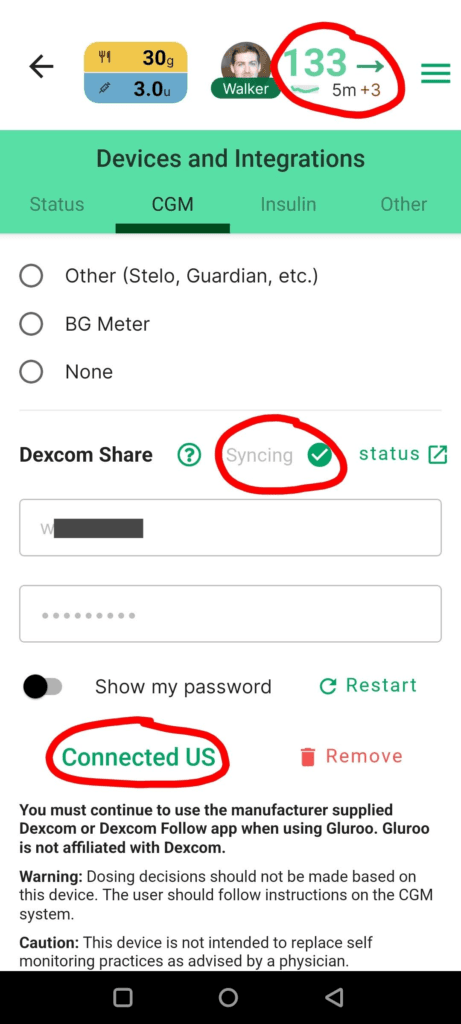
Step 1. Install the Gluroo Watch App onto your watch
(Note: make sure your Wear OS watch is connected to your phone before continuing!)
In the Gluroo mobile app on your phone, navigate to Menu > Settings > Watch and tap Install Watch App. Tapping this button will open ON YOUR WATCH the installer page for the Gluroo Watch App. (You can also go to the Play Store on your watch and search for Gluroo, and install it from there.)
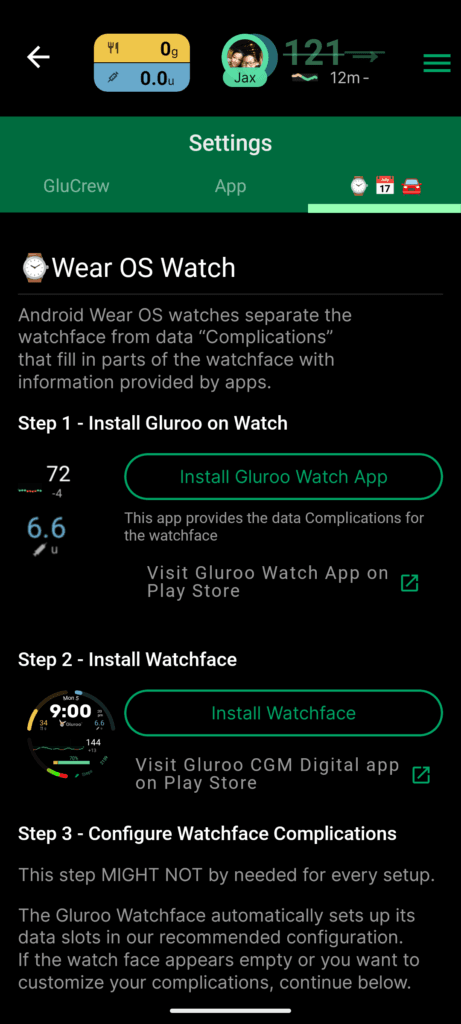
Once this is installed, you’ll have a number of different BGL-specific complications provided by Gluroo, which you can use on various watch faces. We recommend using the Gluroo CGM Watchface that we will install next (step 2, immediately below).
Step 2. Install the Gluroo Wear OS Watchface onto your watch
From that same page in the Gluroo mobile app on your phone, navigate to Menu > Settings > Watch: Tap Install Watchface
Tapping this button will open the installer page for the Gluroo watchface ON YOUR WATCH.
After that, you may be prompted on the watch to Set this new Watchface as your default. You can do that now as you can always change it later. Step 3, describes how to change your Watchface if you are not offered that opportunity immediately after installing the Watchface.
If you have the Watchface set as your default now, jump to Step 4,
Step 3. Select the Gluroo Watchface
- Long-press on your current watch face home screen.
- Swipe to the right and tap “Add watch face”.
- Scroll to the bottom of the list to the “Downloaded” section and tap “Gluroo CGM Watchface”.
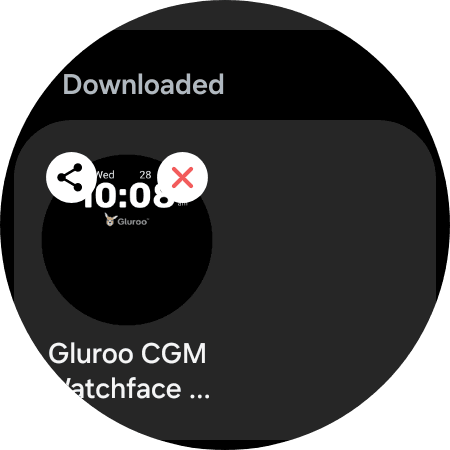
- On the next screen, tap it to open it as your new watch face!
Well done! You’ve successfully installed Gluroo’s Wear OS App and Wear OS Watch Face. We’ll leave you to it from here, just customize the complications to your liking. But
Step 4 – Customize the Watchface Complications
With the latest version of the Gluroo CGM Watchface, on some watches you may already have a great working configuration: Gluroo tries to automatically set the Watchface complication slots to use the data providers from the Gluroo Watch app.
That does not always work, and you may want to customize which locations (i.e., slots) on the Watchface show which complication data.
If you’d like a handy guide on how to do that, visit Watch Face Customization with Complications – Gluroo on Wear OS!
Step 5: Adding the Tile (recommended)
Once you’ve got both the watch face and app set up, you can also try adding the Tile. Tiles are what you can scroll through from the main screen of your watch and could be useful if you don’t want to see your BGL at all times. The Tiles carousel is revealed by a swipe on the watch face, and additional swipes will switch between tiles.
First, go to the Wear or Pixel app on your phone and navigate to Tiles.
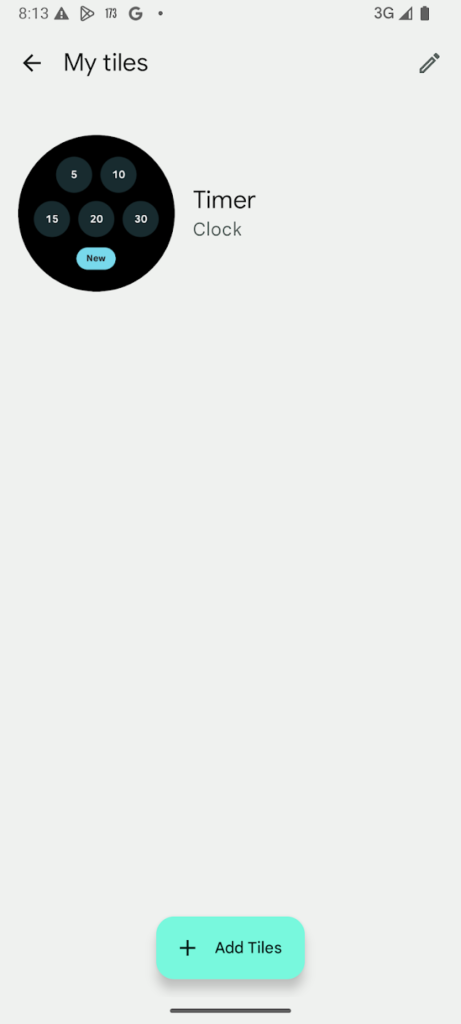
Then, tap Add Tiles and select the Gluroo Watch tile:
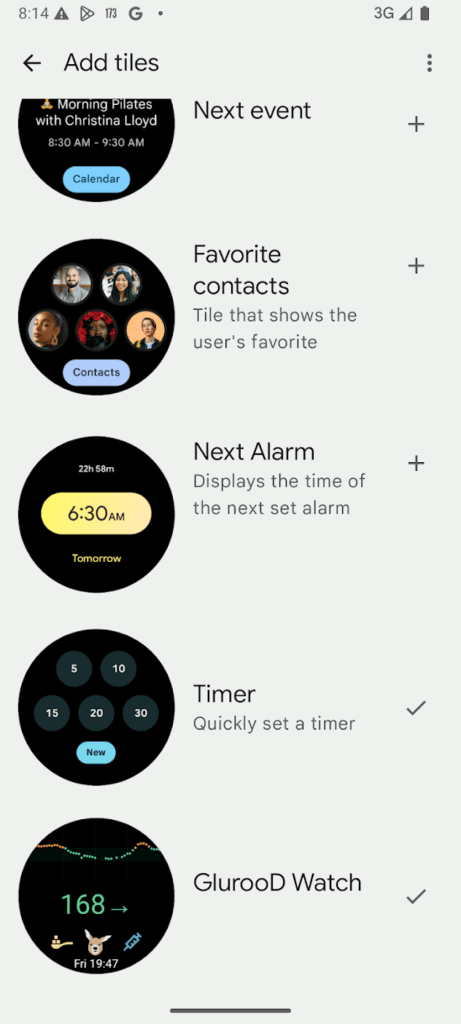
After it’s been added, tap the pencil icon in the top right to re-arrange the tiles so that Gluroo is first:
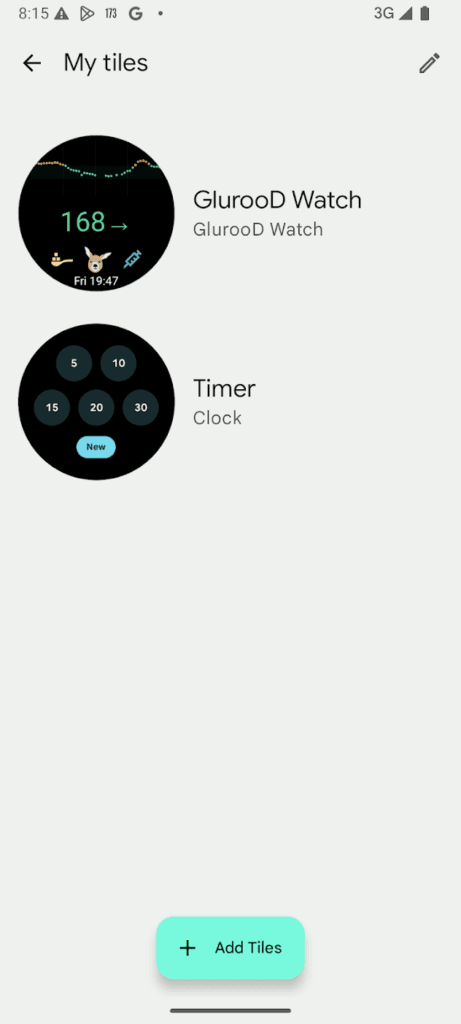
And now you’ve got a Gluroo Tile too! You’ll notice some action buttons that let you log an insulin bolus or a low blood sugar snack, which can be really handy in a pinch!
Compatible Watches
Gluroo makes no guarantee that any watch will work with the Gluroo Watchface and Gluroo Watch app. Here are some that have been known to work at one time or another, but that’s also no guarantee that they’ll continue to work after software updates of the watch, the phone, or of Gluroo:
- Samsung Galaxy 7 and Samsung Galaxy Ultra
- Samsung Galaxy 6 and Galaxy 6 Classic
- Google Pixel Watch 3
Generally Wear OS 4+ watches work well with Gluroo, but you should test carefully during the return/exchange window for any watch you buy hoping it might work with Gluroo, and beware that it may stop working at any time.
If you’re using a OnePlus Watch, you can use Gluroo but the Gluroo CGM Watchface probably will not work due to extra controls OnePlus puts on their watches to improve battery life. See our Gluroo + OnePlus Watch notes.