UPDATE MAY 2025: Please see our NEW Wear OS 5 Compatible Watch App that REQUIRES THE SEPARATE Gluroo CGM Watchface app (two watch apps + the Gluroo phone app). This launch will happen once the new apps are available in the Play store.Update July 2024: New watches (like the Google Pixel Watch 3 and Samsung Galaxy Watch 7) are shipping with Wear OS 5. Gluroo’s watch face does not work with Wear OS 5 at this time. However, the complications do work. Just follow the installation instructions below, but instead of selecting the Gluroo watch face, select a different, stock watch face, and then customize it and add Gluroo’s BGL complication to it.
If Gluroo is not showing up in the Wear OS Play Store for your Galaxy Watch 7 or Galaxy Watch Ultra, you can download the APK to install here. You can install that APK on your watch using various techniques. You could start by trying Wear Installer 2 (or the original Wear Installer).
Getting the watch face to work with Wear OS 5 is on our roadmap, but we do not have a timeline to share right now. Thank you for your patience!
We’re thrilled to introduce the Gluroo WearOS watch app, putting essential diabetes data right on your wrist. Now, parents and caregivers can effortlessly monitor blood glucose levels, carbs on board, and insulin on board, all with a quick glance at their WearOS watch. It’s a game-changer, offering unparalleled convenience and peace of mind in the palm of your hand—or rather, on your wrist.
This blog post covers how to install the Gluroo WearOS app and configure it to your liking. Let’s get started!
WearOS Compatibility
This new watch app is specifically for Wear OS watches. It will not work on any other smart watch operating system. If you have a device that’s not listed below, though, don’t worry – we have another blog post that talks all about the other ways you can see your blood glucose levels on your watch: Using Gluroo to Get Blood Sugar Readings on Your Smartwatch.
The following list contains some of the most popular models of Wear OS watches that are supported by the Legacy Gluroo Wear OS app (Update May 2025 – we’re striking out the older ones since we haven’t tested them all with the new Wear OS Watch app):
- Samsung Galaxy Watch 6 (and 6 Pro)
- Samsung Galaxy Watch 5 (and 5 Pro)
Samsung Galaxy Watch 4(might still work)Google Pixel Watch 2(might still work)Google Pixel Watch 1(might still work)Fossil Gen 6(might still work)TAG Heuer Connected Calibre E4(might still work)Xiaomi Watch 2 (and 2 Pro)(might still work)Mobvoi TicWatch Pro 5(might still work)Mobvoi TicWatch Pro 3 GPS (and Pro 3 Ultra GPS)(might still work)
Note that this list of supported watches could change at any time due to frequent updates to both Wear OS and the Gluroo Watch app.
How to Use Gluroo on Your Wear OS Watch
- Download and install Gluroo on your phone – it’s totally free!
- Get your BGL readings in Gluroo by adding your Dexcom or Libre credentials in the “CGM” tab (Menu -> Devices). If it says “connected” and your BGL readings start to appear in the top right of the app, you are good to go! For Libre users, check out our guide on setting up a Libre CGM: How to Use the Freestyle Libre 2 or 3 with Gluroo.
- On your Wear OS watch, navigate to the Google Play Store.
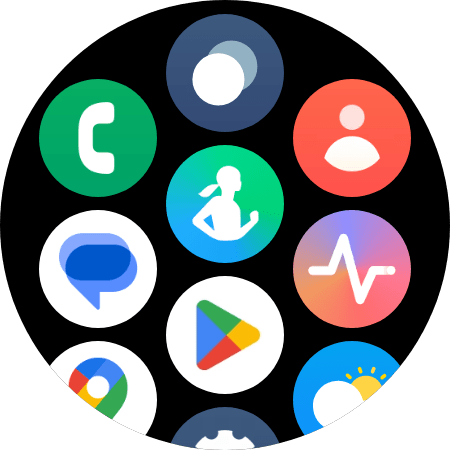
- Search for “Gluroo”, then tap to install the Gluroo app. This will install the app, which allows you to then use a custom watch face. It does not provide a separate “launchable” Wear OS app.
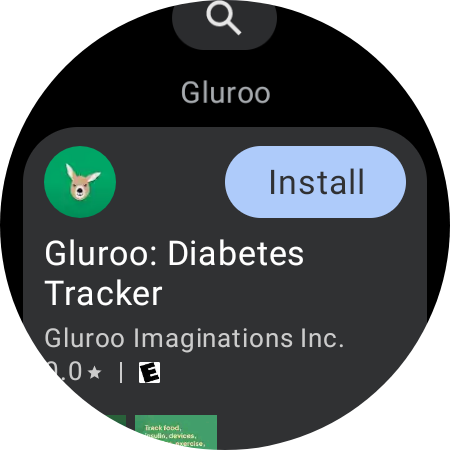
- Go back to your home screen, long press on it to customize it, then swipe to the right to select a new face.
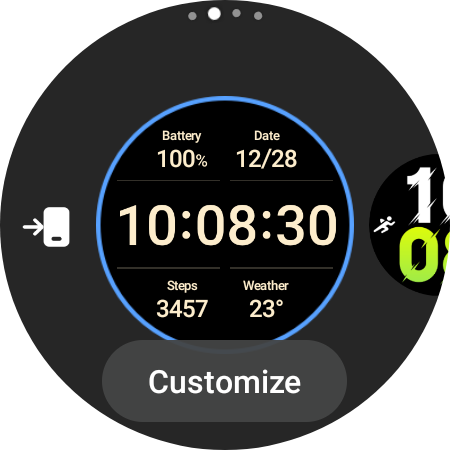
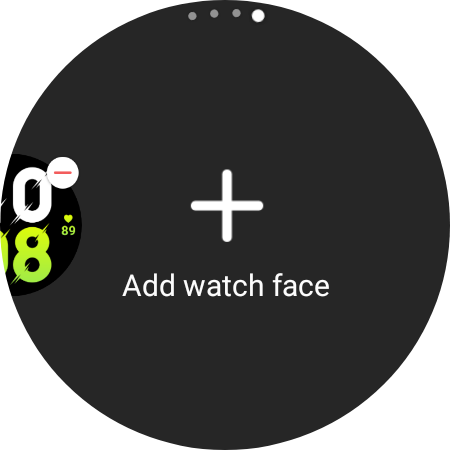
- In the list of watch faces to add, you can pick from a handful of the default installed watch faces. You can also pick the watch face that Gluroo provides. In this case, I will select the “Gluroo” watch face.
NOTE: The Gluroo Wear OS app provides a watch face and complications that can be used in other watch faces.Update: You need the Gluroo CGM Watchface — see our View your CGM and Diabetes data on your Wear OS Google and Galaxy Watch with Gluroo post.
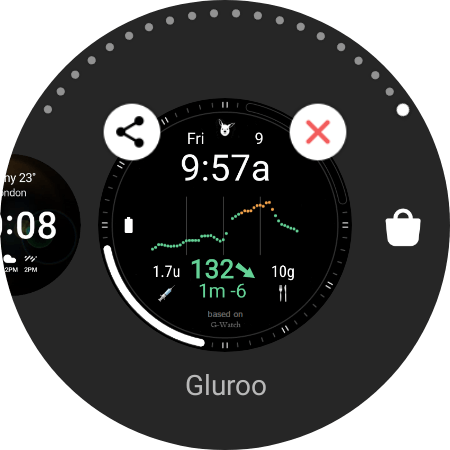
- A screen may pop up asking if Gluroo can receive and show personal data. Scroll to the bottom and tap “allow”.
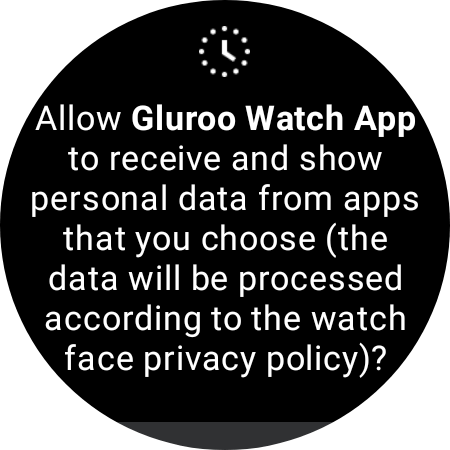
At this point, you may be done! If the watch face looks good to you, then you can just select it and keep it. Or you can try customizing some of the complications. In the image below, I’ve customized the watch face by long-pressing on it and tapping “customize”. I changed the clock format and added the Carbs on Board (COB) and Insulin on Board (IOB) complications. (Both are zero in this example).
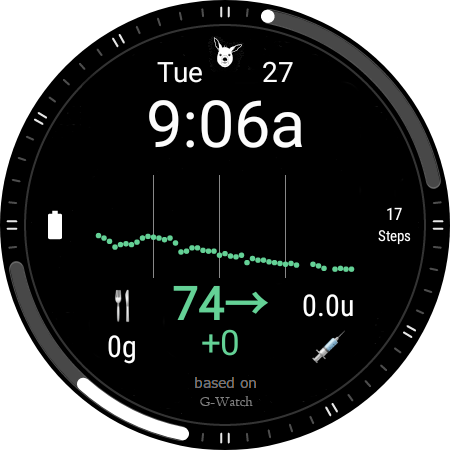
Now that you know how to set it up, you can try a different watch face and customize the complications to your liking!
Note that not all watch faces will support the Gluroo complications. “Big Info” and “Analog dashboard” are good options to explore.
Troubleshooting
The “Gluroo Wear OS App” is technically an app, but there is no launchable app from the Wear OS launcher. At the current time, this app provides a watch face, not a launchable app.- If you successfully received blood glucose readings on your watch for some time, but now they’re not working, try the first step of restarting both your phone and your watch.
- Also try signing out of the Gluroo app, then back in. This can sometimes fix an issue where notifications are not being sent properly to your phone from the app.
Conclusion:
With Gluroo on your wrist, you now have a powerful tool that transforms the way you access crucial information. From blood glucose levels to carbs and insulin on board, it’s all there at a glance. We believe in empowering you with the tools you need for confident and collaborative care. Embrace the future of diabetes management – explore Gluroo on WearOS today and experience the freedom of having vital data right where you need it.
Gluroo for Wear OS is a derivative of the G-Watch Wear App developed by Juraj Antal and Frederik Wagner. (More information about the Apache License 2.0.) It has been modified to work directly with Gluroo, allowing it to receive data straight from Gluroo, rather than fetching CGM data from the network separately. This results in more reliable data on the watch and better battery life on the phone for Gluroo users who want to see their BGL on a WearOS watch.
Thank you to Juraj Antal for providing this incredible application to the greater diabetes community!