Having blood glucose (BGL) levels on hand at all times, whether the numbers are your own or from someone you love, is an important tool for improving your blood sugar levels. Although you can always pull out your phone and check your Continuous Glucose Monitor (CGM) readings in Gluroo or in your first-party CGM app (Dexcom G6, etc.), it’s nice to be able to simply glance down at your watch and not interrupt whatever else you’re doing.
In this article, we’re going to discuss how you can use Gluroo to see your blood sugar readings on your smartwatch. The watches we cover here are:
- Apple watches
- Google Pixel watches
- Samsung watches
- Garmin watches (and other Garmin devices)
Gluroo Libre/Dexcom CGM values on Apple Watches
Gluroo has the most updated data complication available for your CGM and your Apple Watch. It works great with Dexcom and with Libre CGMs. Our simple instructions for CGM blood sugar readings on your Apple Watch are available here and should be your first choice if you’re interested in seeing your estimated blood sugar on watchOS.
Calendar Integration
The first and easiest way to see blood glucose information on nearly every smartwatch is to use Gluroo’s built in calendar integration. Navigate to the “Data” tab and enable the calendar sync by pressing “Create calendar named Gluroo”. It should look something like this:
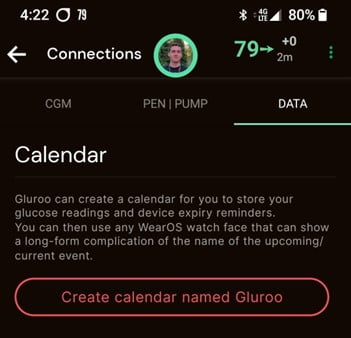
You’ll then have a new Google calendar account on your phone. That account will get updated every few minutes with a new event that is your most recent blood glucose levels. With any smartwatch that can natively read calendar events, you’ll now have up to date BGL values with a few quick taps. Here’s what it looks like on my Garmin Instinct 2S:
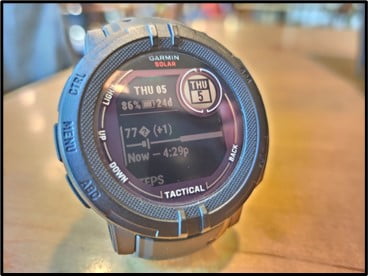
For more in-depth discussion of the calendar integration including how to set it up on iOS vs. Android, check out our guide: Gluroo Calendar Integration.
Gluroo as a Nightscout-Compatible Backend

auto-generated Nightscout URL and API secret.
Many of the following methods rely on using Gluroo as a Nightscout backend, so let’s cover what exactly that means.
Gluroo can imitate a Nightscout service without you actually having to run your own Nightscout server. This is useful because it means that you no longer need to host a Nightscout server on your own hardware, or pay a fee to have one hosted elsewhere – Gluroo does it all for free.
This functionality unlocks the ability to use a TON of other helpful diabetes tools – things like xDrip, Nightwatch, and more. Some smartwatch apps that show blood glucose levels, for example Garmin’s user-developed apps, allow you to use a Nightscout URL and API secret as a data source. In this way, you can use Gluroo to imitate a Nightscout service and get CGM data to your smartwatch!
Smartwatch Integrations
Now that that’s out of the way, let’s see about some common smartwatch integrations.
Apple Watch
(Note that this approach is deprecated though it still works. Here is the preferred approach for getting glucose readings on your Apple Watch.)
Deprecated approach, see this instead: Apple watch users can download Nightguard. This app runs on the watch itself and pulls data from a Nightscout backend. Again, as in the picture above, you can simply copy and paste the Nightscout URL and API secret into the Nightguard settings – no need to set up an actual Nightscout instance.
Step-by-step Instructions (see images below):
- Make sure you are seeing readings in Gluroo (in the top right, the “142 1m” means my latest BGL reading was 1 minute ago and it was 142 mg/dL). Then, go to the DATA tab and press “Copy”.
- Press “Copy” next to Nightguard (iOS). THIS IS VERY IMPORTANT! It will copy a URL that is specifically formatted for Nightguard! Any other link will not work.
- Open the Nightguard app.
- Navigate to the “More” tab.
- Tap “Preferences”
- Paste the link from your clipboard into the “URL” spot. Now when you go back to the Main tab, you should see your blood glucose levels in Nightguard!
After this, you can switch to your Apple Watch and edit your home screen to add the new widget. If you want to follow a video for how to do that, see this link: How To Get Libre 2 & 3 Levels on Apple Watch
BUT REMEMBER: The easiest and best Gluroo integration to see Libre 2 & 3 estimated blood sugar readings on your Apple Watch is here.






Google Pixel Watches
UPDATE: Gluroo now has a Wear OS app – check it out here: Gluroo for Wear OS: Blood Glucose Levels on Your Smart Watch.
For watches with the Wear OS operating system, there’s a guide on installing xDrip+ that you can find here. Once you get xDrip+ up and running on your watch, you can configure it to pull data directly from Gluroo via the Nightscout URL (like in the screenshot above). This link from the Nightscout Github project will show you what that looks like in the app (image below). Note that you will need to format the Nightscout URL and API secret in the proper syntax that is highlighted in the previous link.
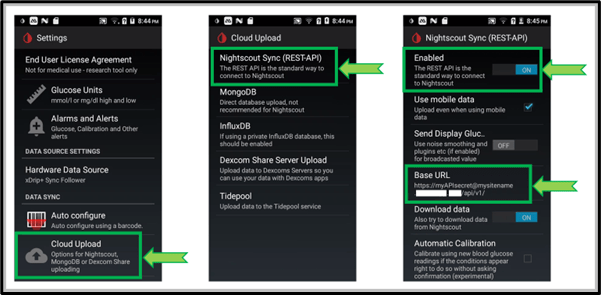
Samsung Watches
UPDATE: Gluroo now has a Wear OS app – check it out here: Gluroo for Wear OS: Blood Glucose Levels on Your Smart Watch.
One option for Samsung watches is to use this app: G-Watch App. Download it and configure it to use a Nightscout instance as your data source. Then, copy and paste the info from Gluroo into the app where it asks for a Nightscout URL and API Secret (or password/key).
Garmin Watches (and other Garmin devices)
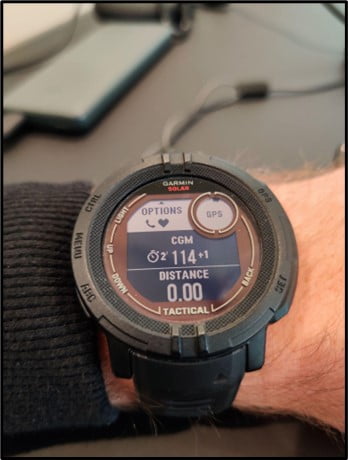
Garmin IQ store, called “xDrip+/Spike/Nightscout Datafield”.
Most garmin devices have the ability to download apps from the Garmin IQ store. From there, you can search for apps that you can download to your specific device. In my case, I use a Garmin Instinct 2 Solar. I then searched for “Nightscout” and found a number of apps that allow Nightscout as a data source.
The one in the picture above is called “xDrip+/Spike/Nightscout Datafield”. The screenshot to the rightis from the settings menu of that app. I simply copy and pasted the Nightscout URL and API Secret into the Nightscout Datafield app settings, sync’d my Garmin watch, and edited an activity to include this new datafield. It’s that easy!
Fitbit

The best way to see your blood glucose levels on a Fitbit watch is to use Glance.
- Install Glance
- Select “custom” as your data source
- Format your API endpoint from Gluroo. In Gluroo under the DATA tab, you will see a Nightscout URL and API secret. You will need to copy both of these into a note on your phone, and put them in the following format: <nightscout URL>pebble?token=<API secret>&count=47
- In the end, what you are pasting into Glance should look something like this: https://127d.ns.gluroo.com/pebble?token=127dgqad3-4479-329q-9183-947f919283701c13&count=47, where the bolded parts are specific to you.
- From there, you are good to go! You should start seeing readings flow on to your watch!
See the setup guide on Glance’s website for more information and contact us at help@gluroo.com if it doesn’t seem to be working for you.
Final Thoughts
Having access to your blood glucose levels at all times is a great way to stay on top of your diabetes. Being able to check your BGL by simply looking at your watch is super convenient.
Gluroo provides a useful service that can let you do this with many smart watches. You can learn more about Gluroo here on our website or download it today for free!



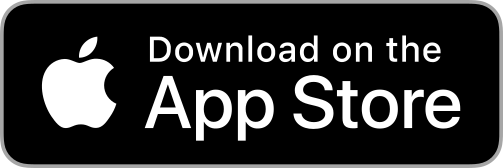

Hello,
first of all thanks for your explanation on how to set up BGL readings on my garmin watch calendar. It works fine. Now I’m trying to use also the same garmin watchface as you mentioned, but It seems that the URL and API do not work. Like you mentioned I simply copy and paste:
https://a___.ns.gluroo.com:39893/ and
a___90e7-d2d3-43d0-a34d-96a162f28ef7
in the Nightscout datafield App settings
But I just receive error -400. How is possible to see if the url created by Gluroo works?
Thanks.
Marco, apologies for the late reply! I’m using an app from the Connect IQ store on my Garmin Instinct Tactical 2 Solar – it’s called “xDrip+/Spike/Nightscout Datafield”. Copying and pasting directly from Gluroo into the settings for this datafield (in the connect IQ store) works for me. Which app/datafield are you looking at? Perhaps I can try to reproduce the issue and see what’s up.
Hi, don’t worry your support is very appreciated… I’ve tried the same datafield on a Fenix 5 and on a EDGE 530 (cyclocomputer). Thanks
Hello Walker
I experience the same problem as Marco described. I use Libre3, iPhone and Instinct 2 solar. Wondering if this is a problem for iOS users, did you use an
Android phone? Do you know any way to resolve this?
Also wondering if you know any way to put the data on the watchface so it’s always displayed? Currently I can only find ways to display the data during an activity.
Grateful for any input on this!
Thank you
Hi Gustav, yes I’m using an Android phone, though I’m not sure that is the issue. Can you describe exactly which app(s) you’re trying to use from the ConnectIQ store? I can try to reproduce it on my end. There are a lot of different formats that various apps use for the Nightscout API, so if I can get the details of your issue, I can try them on my end to see if one of the many will work. Please write in to me at help@gluroo.com! 🙂
Hello, I was having the same issue but finally got it to work. I’m using an iPhone so I had to click “other formats for apps” (within Gluroo) and chose the iOS option to copy/paste. Also I used a different watch face called nightscoutwatch2…
It shows my Libre CGM right on the face of my Garmin venu sq
Hey Jackie! Thanks for sharing. I saw your other comment just now and that would have been my recommendation too – I’m glad you were able to find that button. There are a TON of third party apps that support a NS URL, and the formats they use can vary widely, so we tried to include a handful that may be helpful.
I have a garmin vivomove 3s watch. I think the only way to get my blood sugar in the watch is to sync data from dexcom to my calander.
It works when I follow the steps in this guide. The problem is I only get two uppdates then no more updates comes to the calander. Then I have to go to the gluroo app and send data to calander to only get two more updates.
Is there any settings I can change to fix this? I’m using dexcom g6 and Android, huawei p30.
Hello, I have the calendar running but is not very reliable. For example it will show an event from about 15 minutes ago but doesn’t always appear when I go to the widget. Either way thanks for this as no other way to get in on the instinct as a widget.
Hi Nick, thanks for the feedback. We’re working on making it more robust but there are limitations from the operating system that make it difficult. And yeah, the options on the Instinct are unfortunately limited to just data fields and one app, as far as I can tell from browsing the ConnectIQ store. Hopefully someone will come along and develop a widget for us that uses the Nightscout API, then we will be golden!
Walker
I am use an Apple 14 Pro Max and Apple 8 watch.
I was told to use the calendar and have the Libre Linkup app set up with my own information. In Libre Linkup, I also track my husband’s sugar, so there are 2 people being tracked. I was able to get it set up with my Apple Watch but my watch displays his information.
Is there a fix?
Hi Coleen, apologies for the late reply. Try going in to the CGM settings in Gluroo and remove your connection by tapping “REMOVE”. Then re-connect them. This time a new option should show up that will allow you to select which person you want to get CGM readings for. We just added this feature to address your issue 🙂 Please let me know if it works, and if you have any issues with it, please write us at help@gluroo.com – I monitor that email very closely. 🙂
Hello, I’m having the same problem mentioned above with the nightscout copy/paste from the Gluroo app. I am using iPhone 12 & garmon venu. I got the same app you suggested but getting -400 error message on the watch. CGM shows on the calendar but I have to scroll to the calender. this watch face xdrip+/spike/nightscout would be great and show the CGM on the main screen. Am I doing something wrong with the codes? Thanks for your help.
Can I get this to work with my Fitbit watch (Versa 2)?
Hi Kassandra! Yes it should work fine on a Fitbit. You’ll want to use the Glance or Sentinel watchface, and choose xDrip+ as the data source. Then you’ll need xDrip+ app, set to follow CGM readings from “Nightscout”, in which case you’ll actually provide links from Gluroo (Gluroo Global Connect) which imitates a Nightscout backend. Writing this out I can see it’s pretty complicated – I’ll put it on my list to make a tutorial for this that explains it better 🙂
Do you need xDrip+ if Glance / Sentinel can take data from Nightscout direct?
Not having any luck with this at all. Can see my glucose in the Gluroo app but I can already view it in the Dexcom app on my iPhone. Just get error 202 on my Garmin watch and no readings.