With Gluroo, you can see your live blood glucose number displayed at the top of your iPhone, on its lock screen as a Live Activity, on the home screen or lock screen as a widget, on various watches including a simple and reliable Apple Watch integration that uses the system calendar so it’s always up to date, or in your car with Apple Carplay. These integrations work no matter how you connect your CGM to Gluroo: our built-in Libre LinkUp and Dexcom Follow integrations are the most popular. Just setting up the app will get those working for you as long as your iPhone/iPad is running iOS 17.2 or later.
Like everything in Gluroo, these integrations are FREE to you.
Dynamic Island (newer iPhones)
The newish iPhone 14 Pro and iPhone 15 or later (all variants) support always-visible displays in the top status area on either side of the camera and sensor cutout. Gluroo uses this space to show you your Insulin On Board (IOB) and your latest CGM reading:
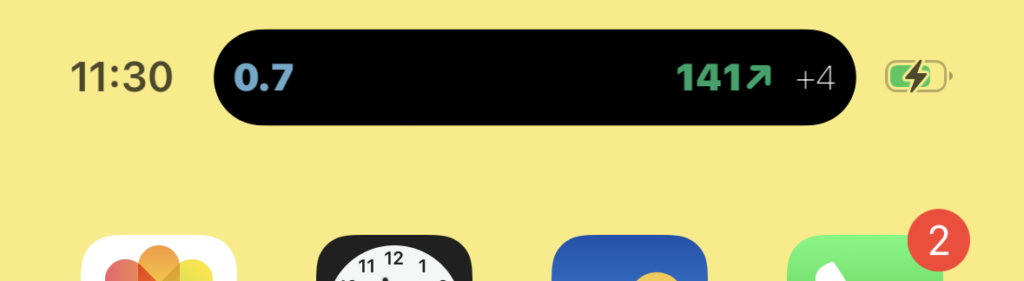
The above shows:
- 0.7 units of insulin either from your direct logging of boluses or via Gluroo’s unique real-time Omnipod 5 follow support. If you don’t use insulin, the left side can show carbs on board or calories (coming soon). Your food logging can happen in Gluroo or via any app that writes into Apple Healthkit.
- a CGM reading of 141 with a trend up and a change of 4 mg/dL since the prior reading; this might be your Dexcom or your Libre Linkup reading. (You can use Menu > Settings Gear > GluCrew settings to switch to mmol/L if you’re accustomed to those units so you see numbers like 4.1 – 14.0.)
That will stay available at the top of your screen like the time and the battery information. If you see a strikeout line through your CGM number, that’s because the reading is stale — i.e., more than 9 minutes old. (But remember, never use Gluroo for dosing decisions, even when there is no strikeout line — always double-check your blood sugar with a glucometer or refer to the app directly connected to the CGM and follow its instructions and follow the guidance of your qualified healthcare professional.)
You can open Gluroo by just tapping the dynamic island (the black bar), or you can long-press the black bar it to expand the display and show:
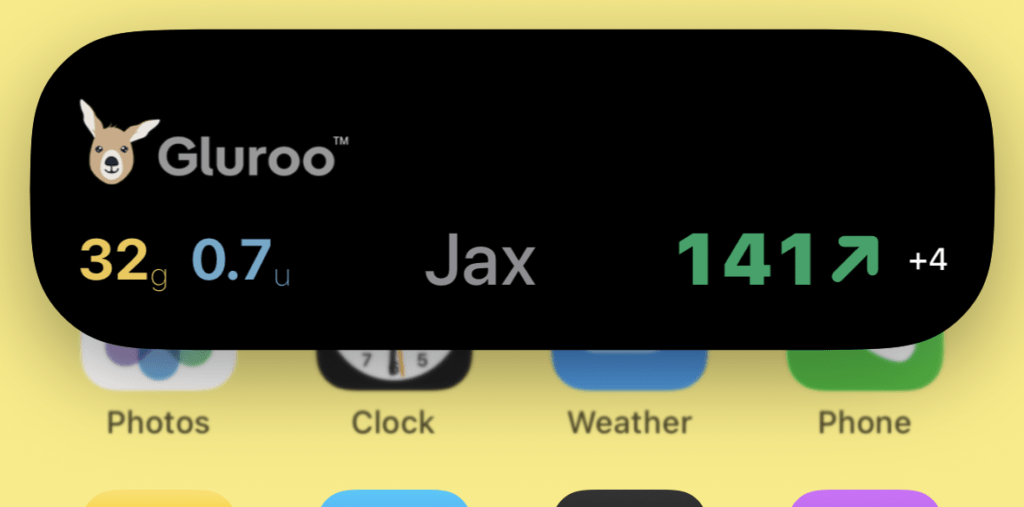
(In the future, if you’re using Gluroo to follow multiple Primary Users, this may show several rows of data.)
Gluroo will sometimes show that expanded view automatically for you. For example, if your blood sugar changes more the 30 mg/dL since the prior reading, it will show larger like the above screenshot when the new reading comes in. We’re still experimenting with different approaches for that.
As with the compact black bar, you can tap this expanded dynamic island region to open the Gluroo app.
Lock Screen (most iPhones and iPads)
You need a newer iPhone to see the above dynamic-island presentations of your current insulin and blood sugar, but once you lock your screen (or in iPhone’s nighttime “standby” mode) all iPhones will show similar information on the lock screen.
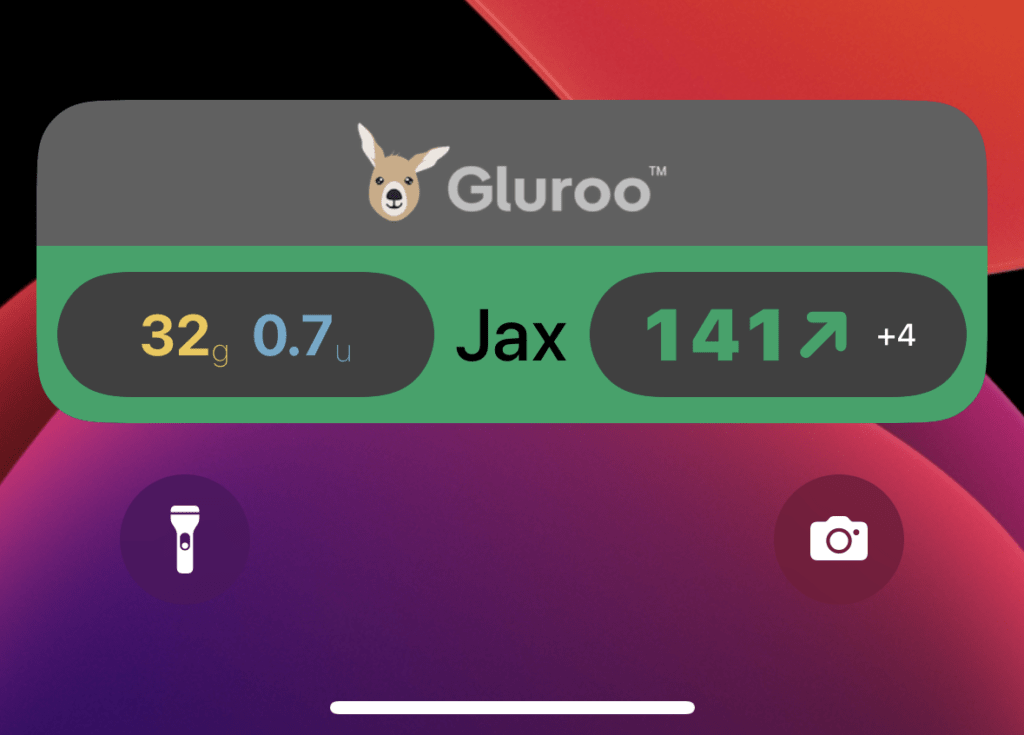
You can swipe this away to have it leave the lock screen, and it will come back when you re-open the Gluroo app itself. As with the other displays, you can tap this lock screen view to open the Gluroo App.
Also note that the first time that Live Activity shows on your lock screen, it will be accompanied by a permission request — you will need to agree to allow Gluroo to continue showing those items on your lock screen. These settings are stored in your Settings > Gluroo options:
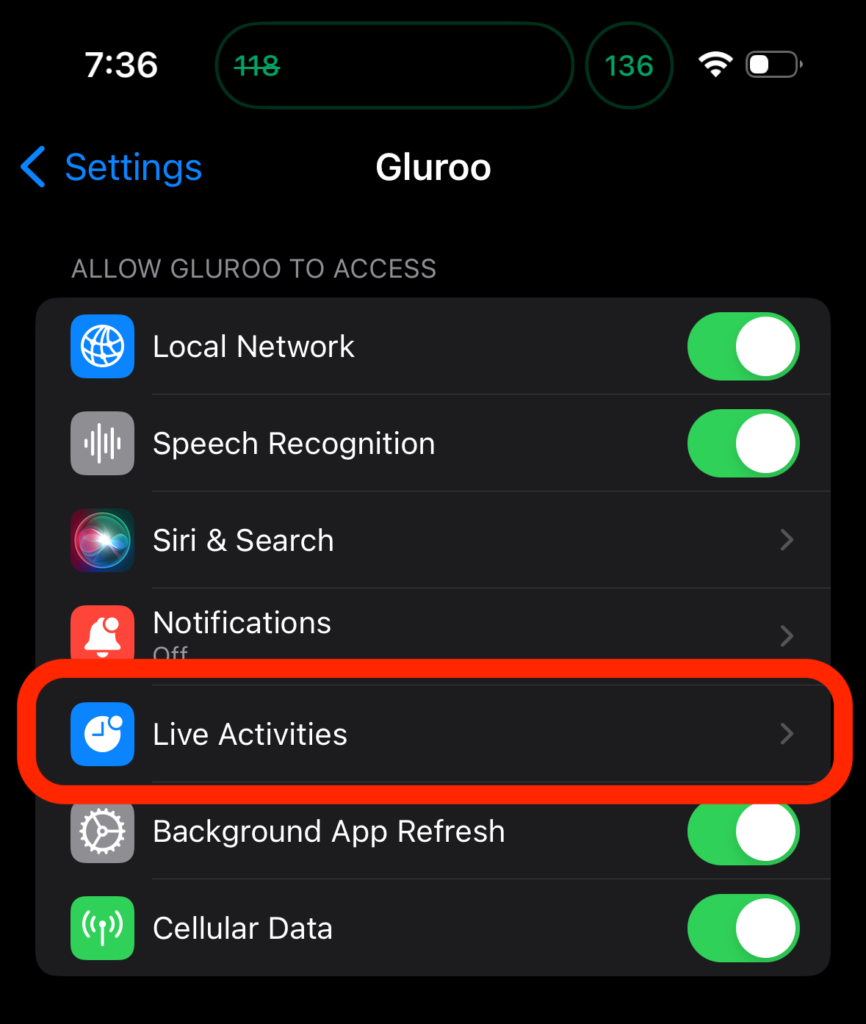
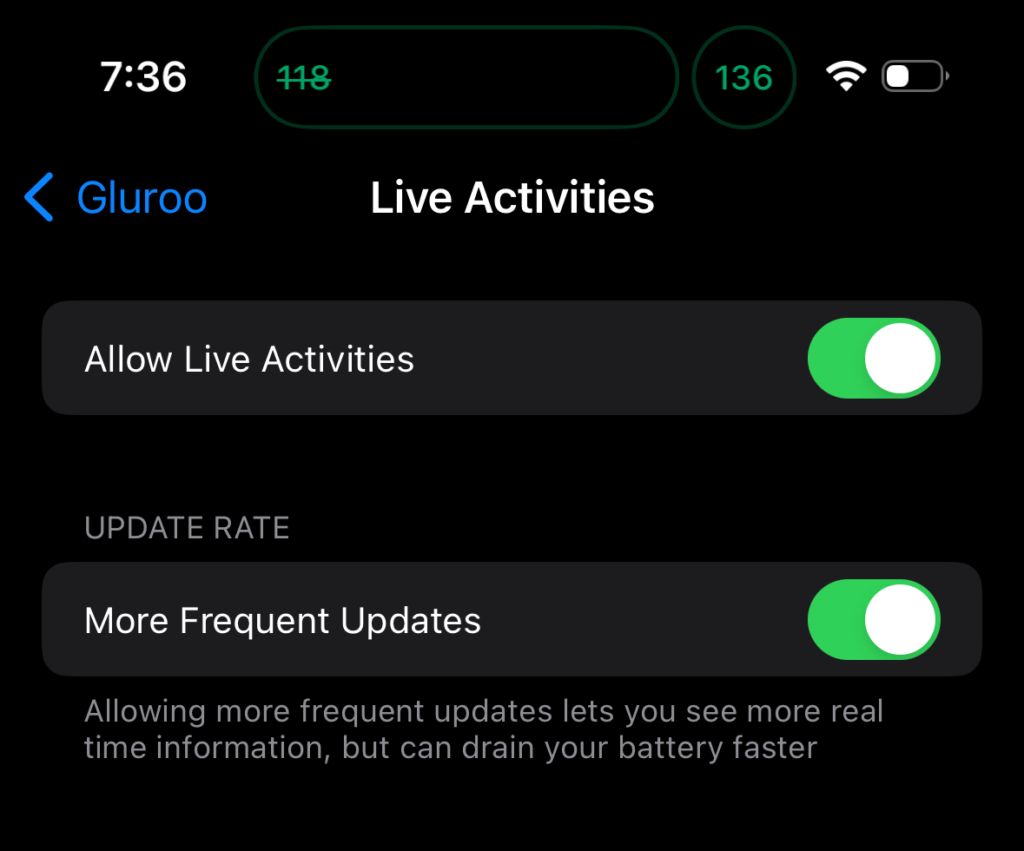
Both “Allow Live Activities” and “More Frequent Updates” need to be enabled in those settings, above, as pictured.
If you decide to turn off this Always-On view of your CGM Blood Sugar value, just tap Disable on Menu > Settings Gear > Notifs > Disable Always On:
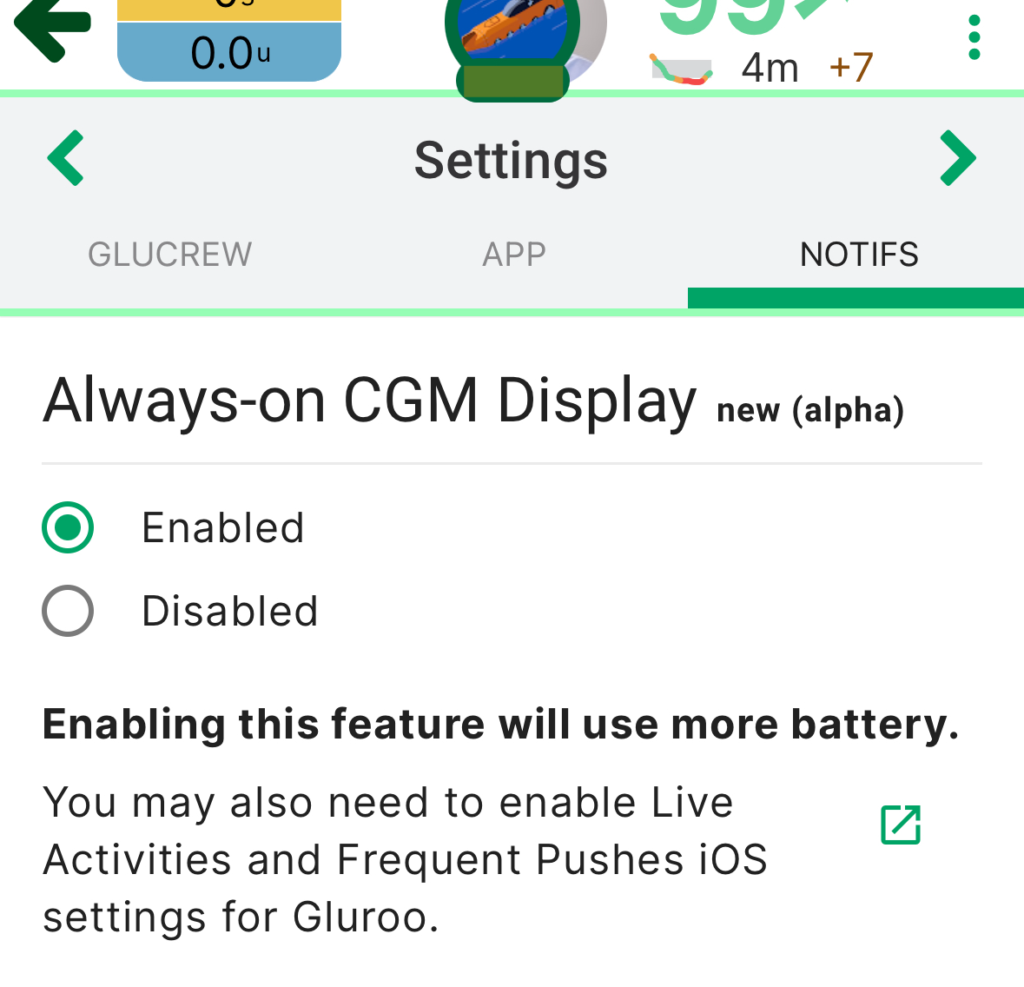
Cautions and Feedback
This is a new feature for Gluroo, one that we are excited about so we’re making it available early to get your feedback. Please join our Gluroo Users Facebook Group to provide feedback about the Always-on iPhone CGM display. We’re still refining how the always-on display updates itself and, well, stays always-on, so please let us know if that’s not working for you, or if you have suggestions for what it could show you, how it could look, etc.
You can also write into us at help@gluroo.com and we’d love to hear from you!
Please remember, Gluroo is in testing mode. Gluroo should not be used for making dosing decisions. Always double-check your blood sugar number with the Dexcom or Libre app itself, and follow the advice of your healthcare professional.
Troubleshooting
If you find the Live Activity is missing on your lock screen, try opening the Gluroo app. That will automatically start a new live activity that stays open for up to 8 hours. Please let us know (by writing to help@gluroo.com) if you notice a pattern to when the Live Activity goes missing.
If you find that you have more than one Live Activity display on your lock screen, you can wait until one of them displays a stale BGL number and has the number struck-out with a line. That one is the old, stale, one and can be swiped away. Please also let us know at help@gluroo.com if you see this happening frequently.
So Can I Turn off Notifications?
Right now the notifications in the OngoingSS channel are used behind the scenes to manage state in the mobile app, and in particular, they are used to update the lock screen and home screen widgets on iOS. So we do not recommend turning off notifications at this time. In a future release we expect the Live Activity updates will also update lock/home screen widgets and we can automatically avoid sending those OngoingSS channel notifications when you are running iOS 17.2 or newer and have Live Activities enabled.
And Remember Gluroo is lots more…
We aim for Gluroo to be the best way to see your CGM numbers on both iPhone/iOS and Android devices. Remember, though, Gluroo is lots more!
Gluroo is a comprehensive diabetes solution that also has a web app and lets you collaborate with others to help manage your diabetes care or care for someone you love. Check out the video at the bottom of our home page to see more ways Gluroo can help!